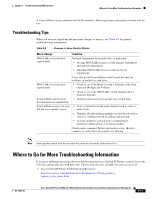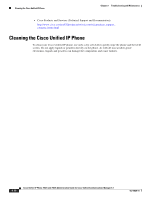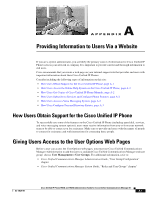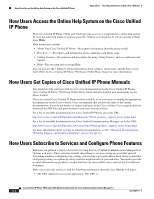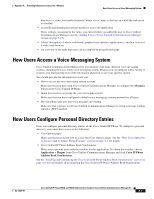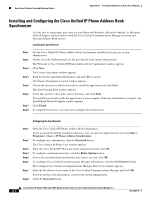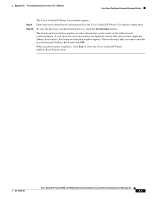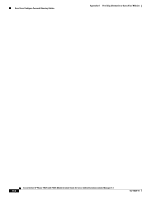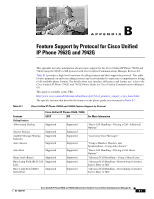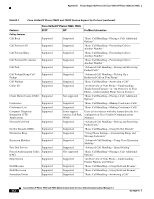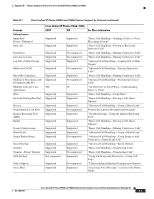Cisco 7962G Administration Guide - Page 170
Installing and Configuring the Cisco Unified IP Phone Address Book Synchronizer, Finish, Start >
 |
UPC - 882658140341
View all Cisco 7962G manuals
Add to My Manuals
Save this manual to your list of manuals |
Page 170 highlights
How Users Configure Personal Directory Entries Appendix A Providing Information to Users Via a Website Installing and Configuring the Cisco Unified IP Phone Address Book Synchronizer Use this tool to synchronize data stored in your Microsoft Windows, Microsoft Outlook, or Microsoft Outlook Express address book(s) with the Cisco Unified Communications Manager directory and Personal Address Book service. Installing the Synchronizer Step 1 Step 2 Step 3 Step 4 Step 5 Step 6 Step 7 Step 8 Get the Cisco Unified IP Phone Address Book Synchronizer installer file from your system administrator. Double-click the TabSyncInstall.exe file provided by your system administrator. The Welcome to Cisco Unified IP Phone Address Book Synchronizer window appears. Click Next. The License Agreement window appears. Read the license agreement information, and click Yes to accept. The Choose Destination Location window appears. Choose the directory in which you want to install the application and click Next. The Start Copying Files window appears. Verify that you have chosen the correct directory, and click Next. The installation wizard installs the application to your computer. When the installation is complete, the InstallShield Wizard Complete window appears. Click Finish. To complete the process, you must next configure the Synchronizer. Configuring the Synchronizer Step 1 Step 2 Step 3 Step 4 Step 5 Step 6 Step 7 Step 8 Open the Cisco Unified IP Phone Address Book Synchronizer. If you accepted the default installation directory, you can open the application by choosing Start > Programs > Cisco > IP Phone Address Synchronizer. To configure user information, click the Password button. The Cisco Unified IP Phone User window appears. Enter the Cisco Unified IP Phone user name and password and click OK. To configure synchronization rules, click the Rules Options button. Choose the synchronization method that you want to use and click OK. To configure Cisco Unified Communications Manager information, click the CCM Server button. The Configure Cisco Unified Communications Manager Web Server window appears. Enter the IP address or host name of the Cisco Unified Communications Manager and click OK. If you do not have this information, contact your system administrator. Click the Password button. Cisco Unified IP Phone 7962G and 7942G Administration Guide for Cisco Unified Communications Manager 6.1 A-4 OL-14625-01