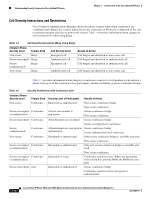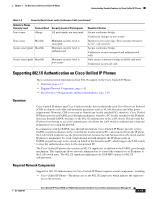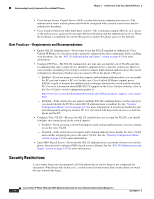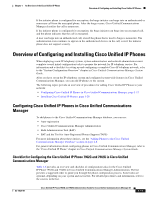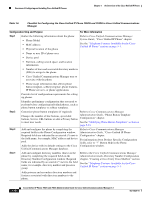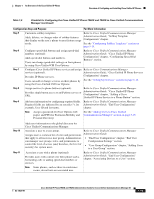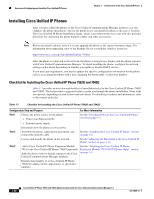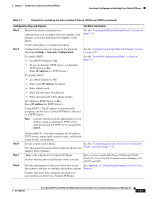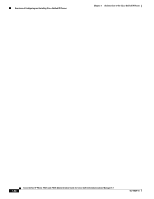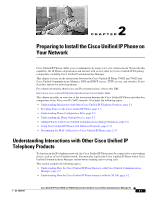Cisco 7962G Administration Guide - Page 33
Table 1-6 - call forward
 |
UPC - 882658140341
View all Cisco 7962G manuals
Add to My Manuals
Save this manual to your list of manuals |
Page 33 highlights
Chapter 1 An Overview of the Cisco Unified IP Phone Overview of Configuring and Installing Cisco Unified IP Phones Table 1-6 Checklist for Configuring the Cisco Unified IP Phone 7962G and 7942G in Cisco Unified Communications Manager (continued) Configuration Step and Purpose For More Information Step 5 Customize softkey templates. Adds, deletes, or changes order of softkey features that display on the user's phone to meet feature usage needs. Refer to Cisco Unified Communications Manager Administration Guide, "Softkey Template Configuration" chapter. See the "Configuring Softkey Templates" section on page 5-14. Step 6 Configure speed-dial buttons and assign speed-dial numbers (optional). Adds speed-dial buttons and numbers. Users can change speed-dial settings on their phones by using Cisco Unified CM User Options. Refer to Cisco Unified Communications Manager Administration Guide, "Cisco Unified IP Phone Configuration" chapter, "Configuring Speed-Dial Buttons" section. Step 7 Configure Cisco Unified IP Phone services and assign services (optional). Provides IP Phone services. Users can add or change services on their phones by using the Cisco Unified CM User Options. Refer to Cisco Communications Manager Administration Guide, "Cisco Unified IP Phone Services Configuration" chapter. See the "Setting Up Services" section on page 5-14. Step 8 Assign services to phone buttons (optional). Provides single button access to an IP phone service or URL. Refer to Cisco Unified Communications Manager Administration Guide, "Cisco Unified IP Phone Configuration" chapter, "Adding a Cisco Unified IP Phone Service to a Phone Button" section. Step 9 Add user information by configuring required fields. Refer to Cisco Unified Communications Manager Required fields are indicated by an asterisk (*); for Administration Guide, "End User Configuration" example, User ID and last name. chapter. Note Assign a password (for User Options web See the "Adding Users to Cisco Unified pages) and PIN (for Extension Mobility and Communications Manager" section on page 5-15 Personal Directory) Step 10 Step 11 Adds user information to the global directory for Cisco Unified Communications Manager. Associate a user to a user group. Assigns users a common list of roles and permissions that apply to all users in a user group. Administrators can manager user groups, roles, and permissions to control the level of access (and, therefore, the level of security) for system users. Refer to Cisco Unified Communications Manager Administration Guide: • "End User Configuration" chapter, "End User Configuration Settings" section • "User Group Configuration" chapter, "Adding Users to a User Group" section. Associate a user with a phone (optional). Provides users with control over their phone such a forwarding calls or adding speed-dial numbers or services. Refer to Cisco Unified Communications Manager Administration Guide, "End User Configuration" chapter, "Associating Devices to a User" section. Note Some phones, such as those in conference rooms, do not have an associated user. OL-14625-01 Cisco Unified IP Phone 7962G and 7942G Administration Guide for Cisco Unified Communications Manager 6.1 1-19