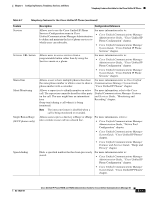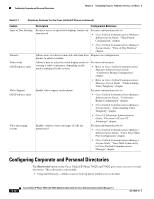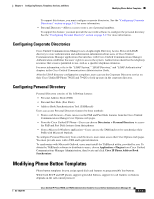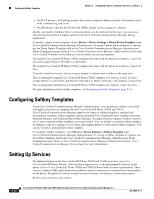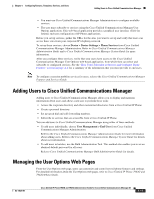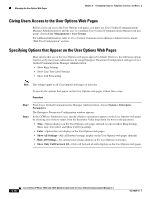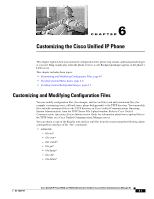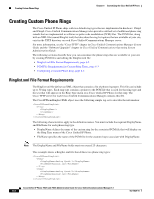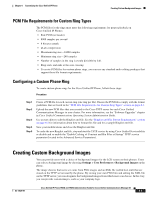Cisco 7962G Administration Guide - Page 114
Giving Users Access to the User Options Web s
 |
UPC - 882658140341
View all Cisco 7962G manuals
Add to My Manuals
Save this manual to your list of manuals |
Page 114 highlights
Managing the User Options Web Pages Chapter 5 Configuring Features, Templates, Services, and Users Giving Users Access to the User Options Web Pages Before a user can access the User Options web pages, you must use Cisco Unified Communications Manager Administration to add the user to a standard Cisco Unified Communications Manager end user group: choose User Management > User Groups. For additional information, refer to Cisco Unified Communications Manager Administration Guide, "End User Configuration" section. Specifying Options that Appear on the User Options Web Pages Most options that are on the User Options web pages appear by default. However, the following options must be set by the system administrator by using Enterprise Parameters Configuration settings in Cisco Unified Communications Manager Administration: • Show Ring Settings • Show Line Text Label Settings • Show Call Forwarding Note The settings apply to all User Options web pages at your site. To specify the options that appear on the User Options web pages, follow these steps: Procedure Step 1 Step 2 From Cisco Unified Communications Manager Administration, choose System > Enterprise Parameters. The Enterprise Parameters Configuration window appears. In the CCMUser Parameters area, specify whether a parameter appears on the User Options web pages by choosing one of these values from the Parameter Value drop-down list box for the parameter: • True-Option displays on the User Options web pages (default except for Show Ring Settings, Show Line Text Label, and Show Call Forwarding). • False-Option does not display on the User Options web pages. • Show All Settings-All call forward settings display on the User Options web pages (default). • Hide All Settings-No call forward settings display on the User Options web pages. • Show Only Call Forward All-Only call forward all calls displays on the User Options web pages. . 5-16 Cisco Unified IP Phone 7962G and 7942G Administration Guide for Cisco Unified Communications Manager 6.1 OL-14625-01