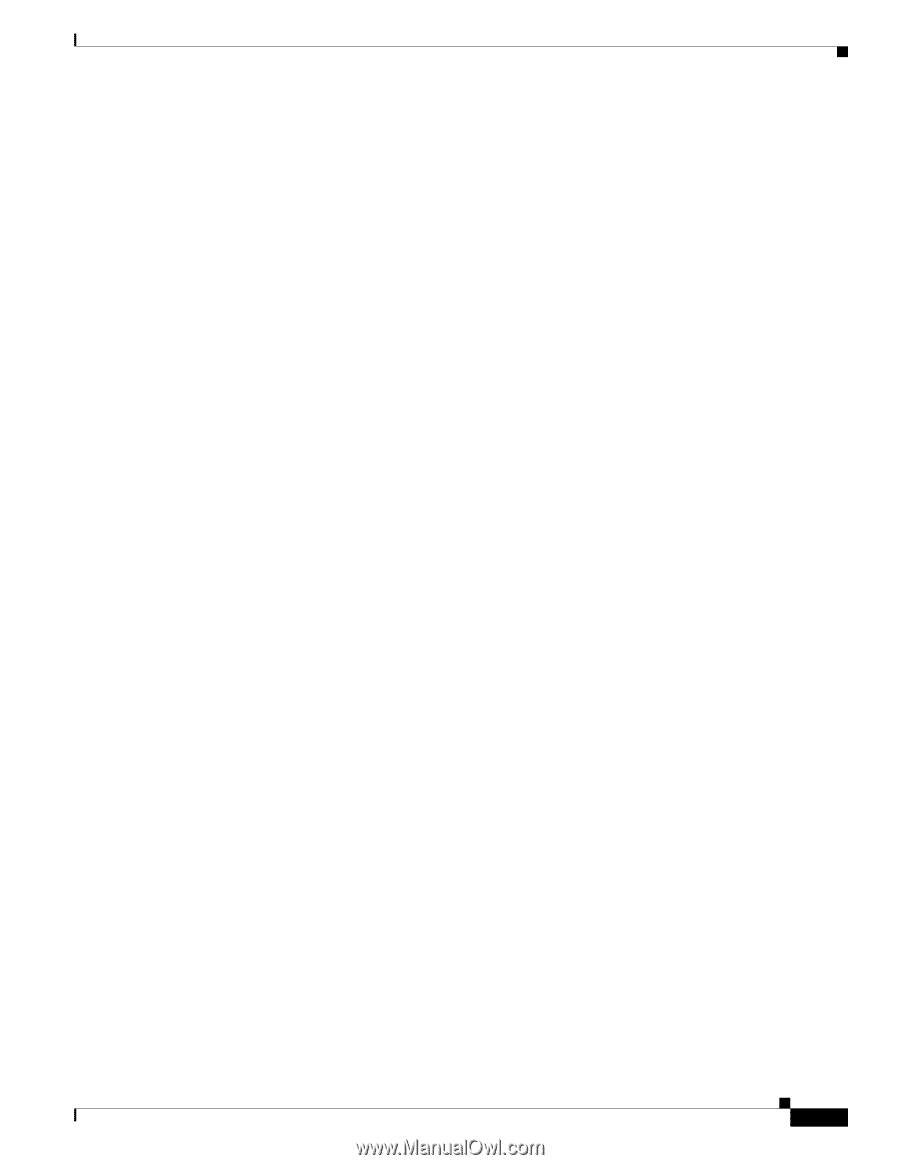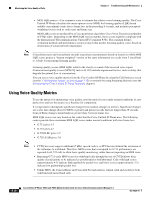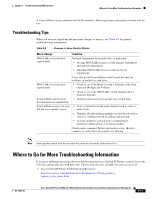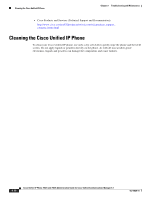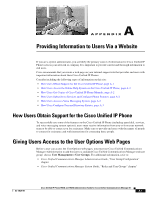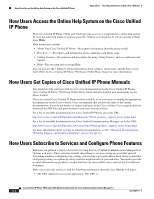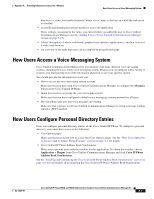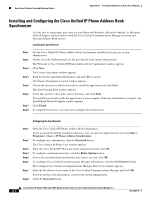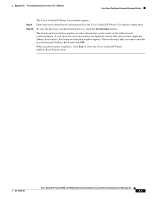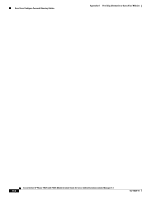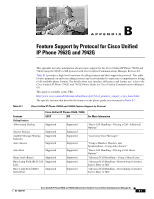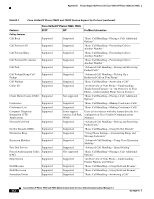Cisco 7962G Administration Guide - Page 169
How Users Access a Voice Messaging System, How Users Con Personal Directory Entries
 |
UPC - 882658140341
View all Cisco 7962G manuals
Add to My Manuals
Save this manual to your list of manuals |
Page 169 highlights
Appendix A Providing Information to Users Via a Website How Users Access a Voice Messaging System http://server_name:portnumber/ccmuser/, where server_name is the host on which the web server is installed. • A user ID and default password are needed to access the application. These settings correspond to the values you entered when you added the user to Cisco Unified Communications Manager (see the "Adding Users to Cisco Unified Communications Manager" section on page 5-15). • A brief description of what a web-based, graphical user interface application is, and how to access it with a web browser. • An overview of the tasks that users can accomplish by using the web page. How Users Access a Voice Messaging System Cisco Unified Communications Manager lets you integrate with many different voice messaging systems, including the Cisco Unity voice messaging system. Because you can integrate with a variety of systems, you must provide users with information about how to use your specific system. You should provide this information to each user: • How to access the voice messaging system account. Make sure that you have used Cisco Unified Communications Manager to configure the Messages button on the Cisco Unified IP Phone. • Initial password for accessing the voice messaging system. Make sure that you have configured a default voice messaging system password for all users. • How the phone indicates that voice messages are waiting. Make sure that you have used Cisco Unified Communications Manager to set up a message waiting indicator (MWI) method. How Users Configure Personal Directory Entries Users can configure personal directory entries on the Cisco Unified IP Phone. To configure a personal directory, users must have access to the following: • User Options pages. Make sure that users know how to access their User Options pages. See the "How Users Subscribe to Services and Configure Phone Features" section on page A-2 for details. • Cisco Unified IP Phone Address Book Synchronizer. Make sure to provide users with the installer for this application. To obtain the installer, choose Application > Plugins from Cisco Unified Communications Manager and click Cisco IP Phone Address Book Synchronizer. See the "Installing and Configuring the Cisco Unified IP Phone Address Book Synchronizer" section on page A-4 for information about installing the Cisco Unified IP Phone Address Book Synchronizer. OL-14625-01 Cisco Unified IP Phone 7962G and 7942G Administration Guide for Cisco Unified Communications Manager 6.1 A-3