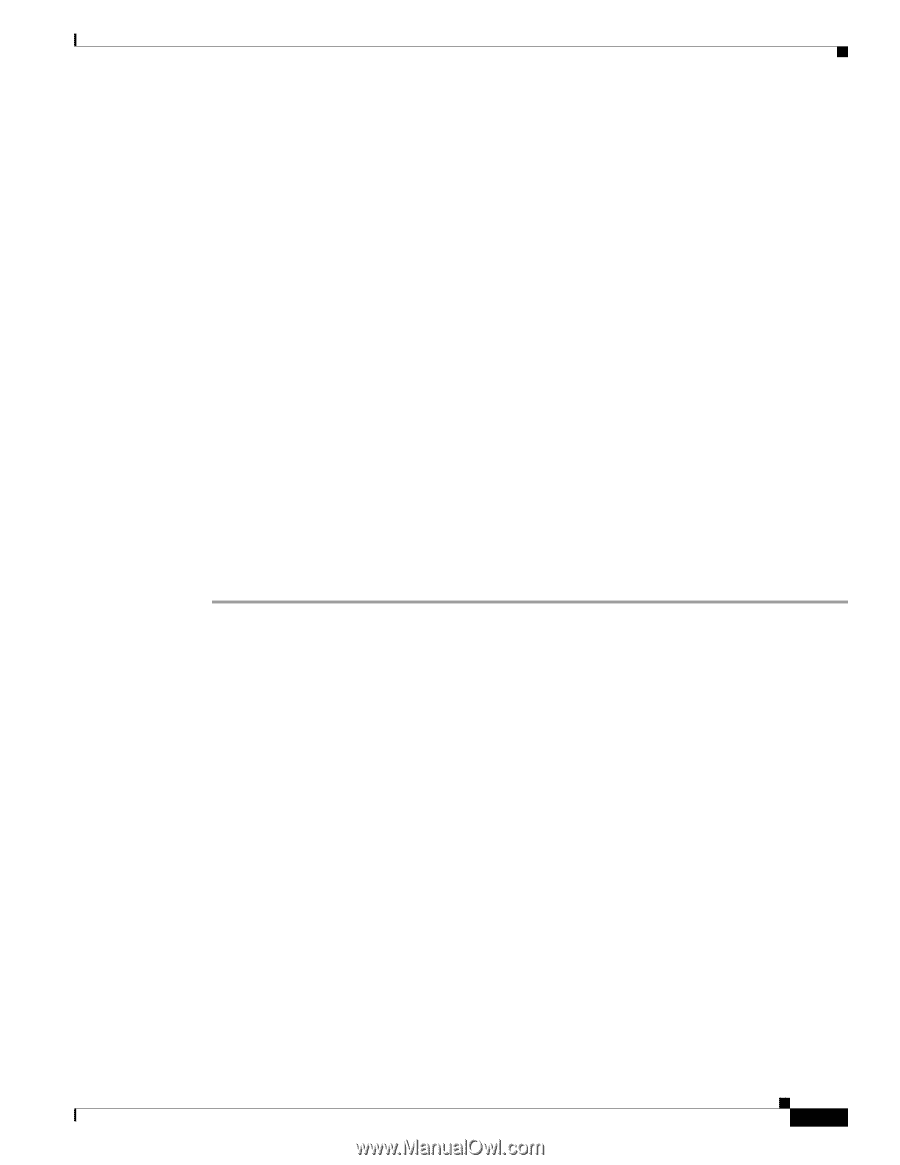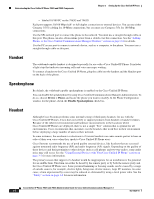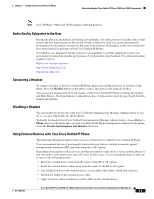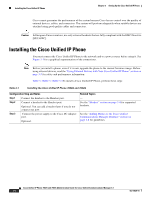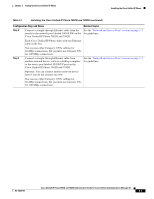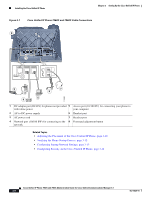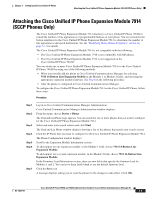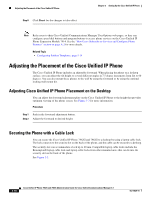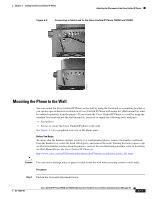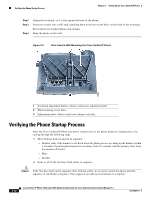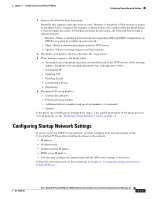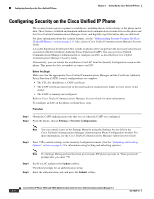Cisco 7962G Administration Guide - Page 59
Attaching the Cisco Unified IP Phone Expansion Module 7914 (SCCP Phones Only
 |
UPC - 882658140341
View all Cisco 7962G manuals
Add to My Manuals
Save this manual to your list of manuals |
Page 59 highlights
Chapter 3 Setting Up the Cisco Unified IP Phone Attaching the Cisco Unified IP Phone Expansion Module 7914 (SCCP Phones Only) Attaching the Cisco Unified IP Phone Expansion Module 7914 (SCCP Phones Only) The Cisco Unified IP Phone Expansion Module 7914 attaches to a Cisco Unified IP Phone 7962G to extend the number or line appearances or programmable buttons on your phone. You can customize the button templates for the Cisco Unified IP Phone Expansion Module 7914 to determine the number of line appearances and speed dial buttons. See the "Modifying Phone Button Templates" section on page 5-13 for details. The Cisco Unified IP Phone Expansion Module 7914 is not compatible with the following: • The Cisco Unified IP Phone Expansion Module 7914 is not compatible with SIP phones. • The Cisco Unified IP Phone Expansion Module 7914 is not supported on the Cisco Unified IP Phone 7942G. You can attach one or more Cisco Unified IP Phone Expansion Module 7914s to the Cisco Unified IP Phone 7962G by using one of the following methods: • When you initially add the phone to Cisco Unified Communications Manager, by selecting 7914 14-Button Line Expansion Module in the Module 1 or Module 2 fields, and choosing the appropriate expansion module firmware. See Step 6 in the following procedure. • After the phone is configured in Cisco Unified Communications Manager. To configure the Cisco Unified IP Phone Expansion Module 7914 on the Cisco Unified IP Phone, follow these steps: Procedure Step 1 Step 2 Step 3 Step 4 Step 5 Step 6 Step 7 Log in to Cisco Unified Communications Manager Administration. Cisco Unified Communications Manager Administration window displays. From the menu, choose Device > Phone. The Find and List Phone page appears. You can search for one or more phones that you want to configure for the Cisco Unified IP Phone Expansion Module 7914. Select and enter your search criteria and click Find. The Find and List Phone window displays showing a list of the phones that match your search criteria. Click the IP Phone that you want to configure for the Cisco Unified IP Phone Expansion Module 7914. The Phone Configuration window displays. Scroll to the Expansion Module Information section. To add support for one expansion module, in the Module 1 field, choose 7914 14-Button Line Expansion Module. To add support for a second expansion module, in the Module 2 field, choose 7914 14-Button Line Expansion Module. In the Firmware Load Information section, there are two fields that specify the firmware load for Modules 1 and 2. You can leave these fields blank to use the default firmware load. Click the Save icon. A message displays asking you to reset the phone for the changes to take effect. Click OK. OL-14625-01 Cisco Unified IP Phone 7962G and 7942G Administration Guide for Cisco Unified Communications Manager 6.1 3-9