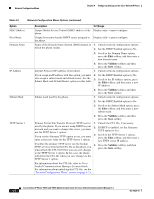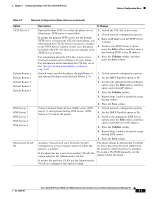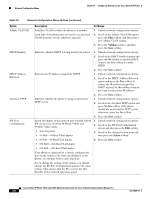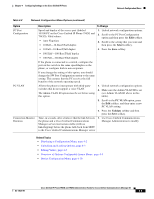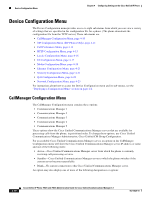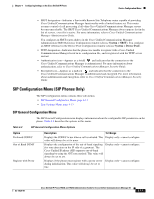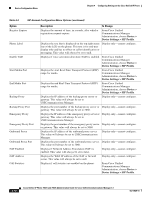Cisco 7962G Administration Guide - Page 73
The phone obtains its Operational VLAN ID, Primary Domain Name System DNS server DNS - admin guide
 |
UPC - 882658140341
View all Cisco 7962G manuals
Add to My Manuals
Save this manual to your list of manuals |
Page 73 highlights
Chapter 4 Configuring Settings on the Cisco Unified IP Phone Network Configuration Menu Table 4-2 Network Configuration Menu Options (continued) Option TFTP Server 2 Default Router 1 Default Router 2 Default Router 3 Default Router 4 Default Router 5 DNS Server 1 DNS Server 2 DNS Server 3 DNS Server 4 DNS Server 5 Operational VLAN ID Description To Change Optional backup TFTP server that the phone uses if the primary TFTP server is unavailable. If neither the primary TFTP server nor the backup TFTP server is listed in the CTL file on the phone, you must unlock the CTL file before you can save changes to the TFTP Server 2 option. In this case, the phone will delete the CTL file when you save changes to the TFTP Server 2 option. For information about the CTL file, refer to Cisco Unified Communications Manager Security Guide. For information about unlocking the CTL file, see to the "Security Configuration Menu" section on page 4-21. 1. Unlock the CTL file, if necessary. 2. Unlock network configuration options. 3. Enter an IP address for the TFTP Server 1 option. 4. Scroll to the TFTP Server 2 option, press the Edit softkey, and then enter a new backup TFTP server IP address. 5. Press the Validate softkey, and then press the Save softkey. Default router used by the phone (Default Router 1) and optional backup routers (Default Router 2-5). 1. Unlock network configuration options. 2. Set the DHCP Enabled option to No. 3. Scroll to the appropriate Default Router option, press the Edit softkey, and then enter a new router IP address. 4. Press the Validate softkey. 5. Repeat Steps 3 and 4 as needed to assign backup routers. 6. Press the Save softkey. Primary Domain Name System (DNS) server (DNS Server 1) and optional backup DNS servers (DNS Server 2-5) used by the phone. 1. Unlock network configuration options. 2. Set the DHCP Enabled option to No. 3. Scroll to the appropriate DNS Server option, press the Edit softkey, and then enter a new DNS server IP address. 4. Press the Validate softkey. 5. Repeat Steps 3 and 4 as needed to assign backup DNS servers. 6. Press the Save softkey. Auxiliary Virtual Local Area Network (VLAN) configured on a Cisco Catalyst switch in which the phone is a member. If the phone has not received an auxiliary VLAN, this option indicates the Administrative VLAN. The phone obtains its Operational VLAN ID via Cisco Discovery Protocol (CDP) from the switch to which the phone is attached. To assign a VLAN ID manually, use the Admin VLAN ID option. If neither the auxiliary VLAN nor the Administrative VLAN are configured, this option is blank. OL-14625-01 Cisco Unified IP Phone 7962G and 7942G Administration Guide for Cisco Unified Communications Manager 6.1 4-7