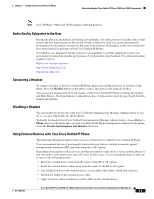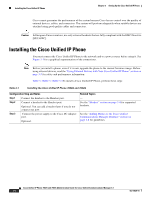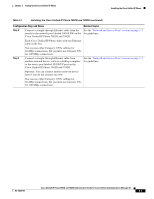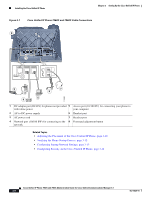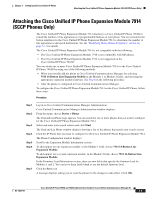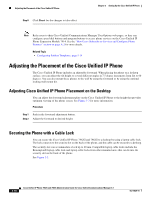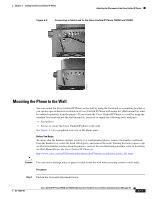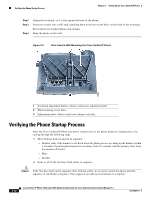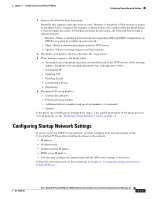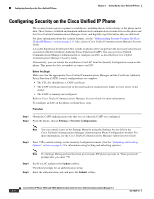Cisco 7962G Administration Guide - Page 60
Adjusting the Placement of the Cisco Unified IP Phone - wall mount
 |
UPC - 882658140341
View all Cisco 7962G manuals
Add to My Manuals
Save this manual to your list of manuals |
Page 60 highlights
Adjusting the Placement of the Cisco Unified IP Phone Step 8 Click Reset for the changes to take effect. Chapter 3 Setting Up the Cisco Unified IP Phone Note Refer users to their Cisco Unified Communications Manager User Options web pages, so they can configure speed dial buttons and program buttons to access phone services on the Cisco Unified IP Phone Expansion Module 7914. See the "How Users Subscribe to Services and Configure Phone Features" section on page A-2 for more details. Related Topic • Configuring Softkey Templates, page 5-14 Adjusting the Placement of the Cisco Unified IP Phone The Cisco Unified IP Phone includes an adjustable footstand. When placing the phone on a desktop surface, you can adjust the tilt height to several different angles in 7.5 degree increments from flat to 60 degrees. You can also mount these phones to the wall by using the footstand or by using the optional locking wall mount kit. Adjusting Cisco Unified IP Phone Placement on the Desktop You can adjust the footstand adjustment plate on the Cisco Unified IP Phone to the height that provides optimum viewing of the phone screen. See Figure 3-3 for more information. Procedure Step 1 Step 2 Push in the footstand adjustment button. Adjust the footstand to desired height. Securing the Phone with a Cable Lock You can secure the Cisco Unified IP Phone 7962G and 7942G to a desktop by using a laptop cable lock. The lock connects to the security slot on the back of the phone, and the cable can be secured to a desktop. The security slot can accommodate a lock up to 20 mm. Compatible laptop cable locks include the Kensington® laptop cable lock and laptop cable locks from other manufacturers that can fit into the security slot on the back of the phone. See Figure 3-2. 3-10 Cisco Unified IP Phone 7962G and 7942G Administration Guide for Cisco Unified Communications Manager 6.1 OL-14625-01