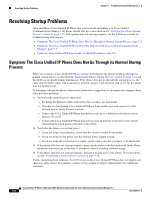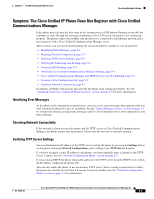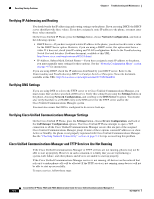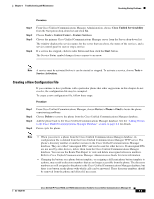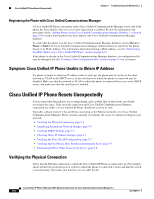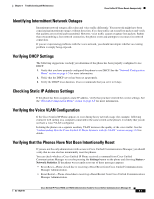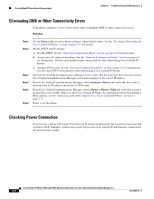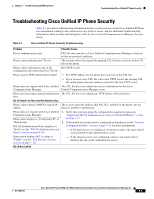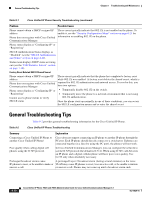Cisco 7962G Administration Guide - Page 153
Creating a New Configuration File, Cisco Unified Serviceability
 |
UPC - 882658140341
View all Cisco 7962G manuals
Add to My Manuals
Save this manual to your list of manuals |
Page 153 highlights
Chapter 9 Troubleshooting and Maintenance Resolving Startup Problems Procedure Step 1 Step 2 Step 3 Step 4 From Cisco Unified Communications Manager Administration, choose Cisco Unified Serviceability from the Navigation drop-down list and click Go. Choose Tools > Control Center - Feature Services. Choose the primary Cisco Unified Communications Manager server from the Server drop-down list. The window displays the service names for the server that you chose, the status of the services, and a service control panel to start or stop a service. If a service has stopped, click its radio button and then click the Start button. The Service Status symbol changes from a square to an arrow. Note A service must be activated before it can be started or stopped. To activate a service, choose Tools > Service Activation. Creating a New Configuration File If you continue to have problems with a particular phone that other suggestions in this chapter do not resolve, the configuration file may be corrupted. To create a new configuration file, follow these steps: Procedure Step 1 Step 2 Step 3 Step 4 From Cisco Unified Communications Manager, choose Device > Phone > Find to locate the phone experiencing problems. Choose Delete to remove the phone from the Cisco Unified Communications Manager database. Add the phone back to the Cisco Unified Communications Manager database. See the "Adding Phones to the Cisco Unified Communications Manager Database" section on page 2-8 for details. Power cycle the phone. Note • When you remove a phone from the Cisco Unified Communications Manager database, its configuration file is deleted from the Cisco Unified Communications Manager TFTP server. The phone's directory number or numbers remain in the Cisco Unified Communications Manager database. They are called "unassigned DNs" and can be used for other devices. If unassigned DNs are not used by other devices, delete them from the Cisco Unified Communications Manager database. You can use the Route Plan Report to view and delete unassigned reference numbers. Refer to Cisco Unified Communications Manager Administration Guide for more information. • Changing the buttons on a phone button template, or assigning a different phone button template to a phone, may result in directory numbers that are no longer accessible from the phone. The directory numbers are still assigned to the phone in the Cisco Unified Communications Manager database, but there is no button on the phone with which calls can be answered. These directory numbers should be removed from the phone and deleted if necessary. OL-14625-01 Cisco Unified IP Phone 7962G and 7942G Administration Guide for Cisco Unified Communications Manager 6.1 9-5