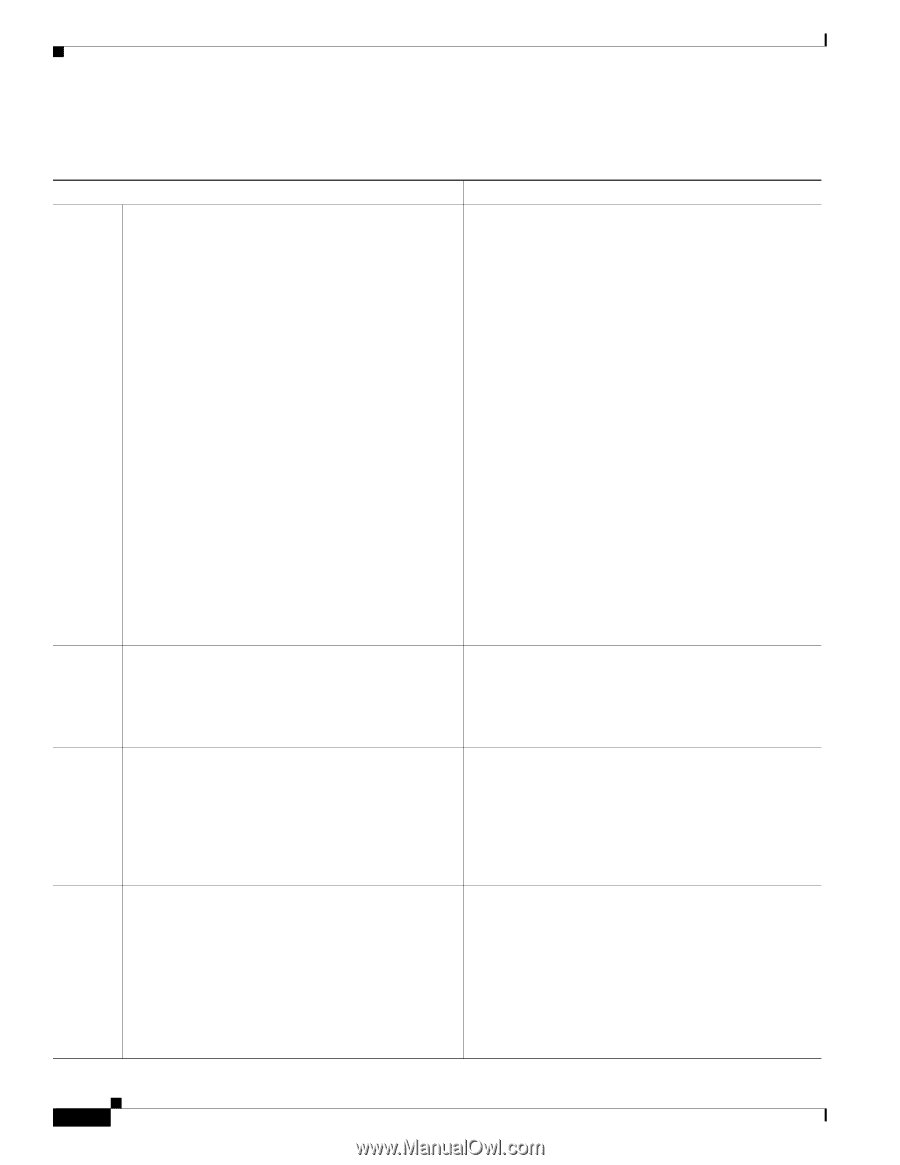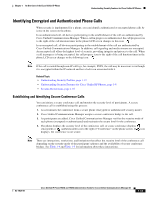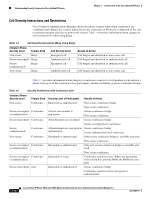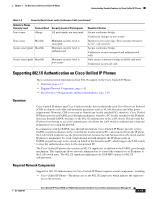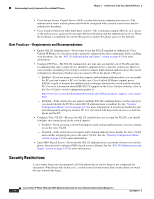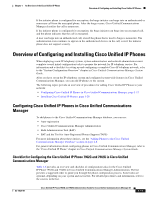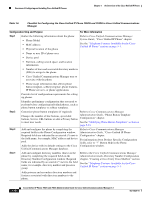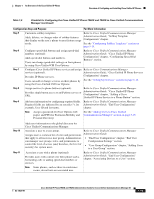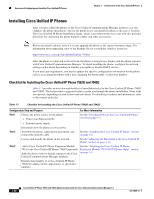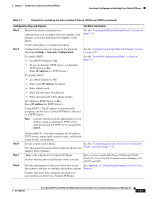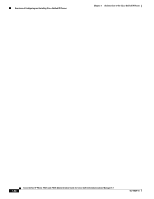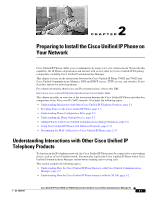Cisco 7962G Administration Guide - Page 32
Configuration Step and Purpose, For More Information, Table 1-6 - asterisk
 |
UPC - 882658140341
View all Cisco 7962G manuals
Add to My Manuals
Save this manual to your list of manuals |
Page 32 highlights
Overview of Configuring and Installing Cisco Unified IP Phones Chapter 1 An Overview of the Cisco Unified IP Phone Table 1-6 Checklist for Configuring the Cisco Unified IP Phone 7962G and 7942G in Cisco Unified Communications Manager Configuration Step and Purpose For More Information Step 1 Gather the following information about the phone: • Phone Model • MAC address • Physical location of the phone Refer to Cisco Unified Communications Manager System Guide, "Cisco Unified IP Phone" chapter. See the "Telephony Features Available for the Cisco Unified IP Phone" section on page 5-1. • Name or user ID of phone user • Device pool • Partition, calling search space, and location information • Number of lines and associated directory numbers (DNs) to assign to the phone • Cisco Unified Communications Manager user to associate with the phone • Phone usage information that affects phone button template, softkey template, phone features, IP Phone services, or phone applications Provides list of configuration requirements for setting up phones. Identifies preliminary configuration that you need to perform before configuring individual phones, such as phone button templates or softkey templates. Step 2 Customize phone button templates (if required). Changes the number of line buttons, speed-dial buttons, Service URL buttons or adds a Privacy button to meet user needs. Refer to Cisco Communications Manager Administration Guide, "Phone Button Template Configuration" chapter. See the "Modifying Phone Button Templates" section on page 5-13. Step 3 Add and configure the phone by completing the required fields in the Phone Configuration window. Required fields are indicated by an asterisk (*) next to the field name; for example, MAC address and device pool. Adds the device with its default settings to the Cisco Unified Communications Manager database. Refer to Cisco Communications Manager Administration Guide, "Cisco Unified IP Phone Configuration" chapter. For information about Product Specific Configuration fields, refer to "?" Button Help in the Phone Configuration window. Step 4 Add and configure directory numbers (lines) on the phone by completing the required fields in the Directory Number Configuration window. Required fields are indicated by an asterisk (*) next to the field name; for example, directory number and presence group. Refer to the Cisco Unified Communications Manager Administration Guide, Directory Number Configuration chapter, "Creating a Cisco Unity Voice Mailbox" section See the "Telephony Features Available for the Cisco Unified IP Phone" section on page 5-1. Adds primary and secondary directory numbers and features associated with directory numbers to the phone. 1-18 Cisco Unified IP Phone 7962G and 7942G Administration Guide for Cisco Unified Communications Manager 6.1 OL-14625-01