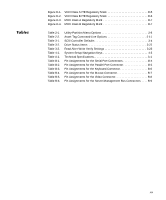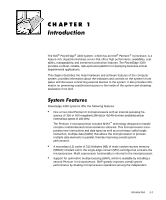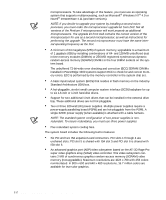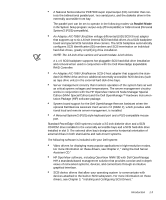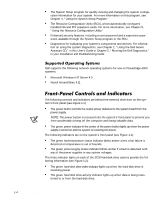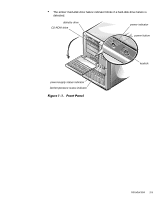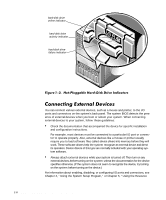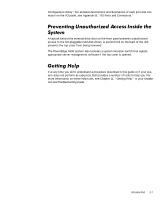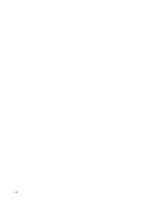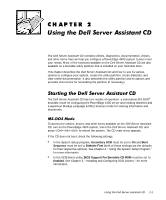Dell PowerEdge 4300 Dell PowerEdge 4300 Systems User's Guide - Page 22
Installation and Troubleshooting Guide - fan
 |
View all Dell PowerEdge 4300 manuals
Add to My Manuals
Save this manual to your list of manuals |
Page 22 highlights
The System Setup program for quickly viewing and changing the system configuration information for your system. For more information on this program, see Chapter 4, "Using the System Setup Program." The Resource Configuration Utility (RCU), which automatically configures installed ISA and PCI expansion cards. For more information, see Chapter 5, "Using the Resource Configuration Utility." Enhanced security features, including a user password and a supervisor password, available through the System Setup program or the RCU. Diagnostics for evaluating your system's components and devices. For information on using the system diagnostics, see Chapter 2, "Using the Dell Server Assistant CD," in this User's Guide or Chapter 5, "Running the Dell Diagnostics," in your Installation and Troubleshooting Guide. Dell supports the following network operating systems for use on PowerEdge 4300 systems: Microsoft Windows NT Server 4.0 Novell IntranetWare 4.11 The following controls and indicators are behind the external drive door on the system's front panel (see Figure 1-1): The power button controls the output power delivered to the system board from the power supply. NOTE: The power button is recessed into the system's front panel to prevent you from accidentally turning off the computer and losing valuable data. The green power indicator in the center of the power button lights up when the power supply is turned on and the system is receiving DC power. The following indicators are on the system's front panel (see Figure 1-1): The green fan/temperature status indicator blinks amber when a fan failure is detected or temperature is out of bounds. The green power-supply status indicator blinks amber if a fault is detected with any of the power supplies or any system voltages. The three indicator lights on each of the SCSI hard-disk drive carriers provide the following information (see Figure 1-2): The green hard-disk drive online indicator lights up when the hard-disk drive is receiving power. The green hard-disk drive activity indicator lights up when data is being transferred to or from the hard-disk drive. 1-4 Dell PowerEdge 4300 Systems User's Guide