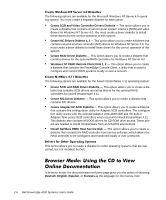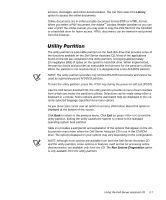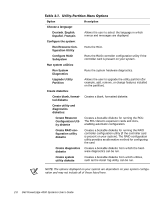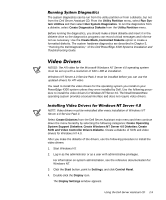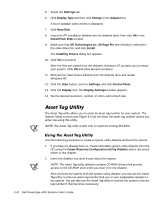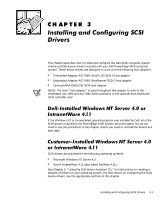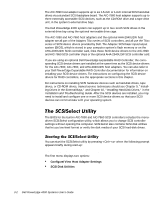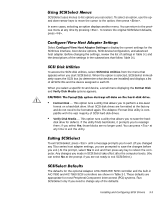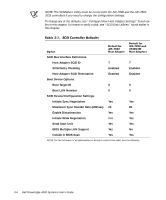Dell PowerEdge 4300 Dell PowerEdge 4300 Systems User's Guide - Page 37
described in Using the System Setup Program.
 |
View all Dell PowerEdge 4300 manuals
Add to My Manuals
Save this manual to your list of manuals |
Page 37 highlights
You can view the asset tag number using the System Setup program as described in Chapter 4, "Using the System Setup Program." An asset tag number can have up to ten characters; any combination of characters, excluding spaces, is valid. To assign or change an asset tag number, type asset and a space followed by the new number; then press . For example, type the following command line and press : asset 1234567890 When prompted to verify the asset tag number, type y and press . The system then displays the new or modified asset tag number and the service tag number. To delete the asset tag number without assigning a new one, type asset /d and press . Table 2-2 lists the command-line options you can use with the Asset Tag utility. To use one of these options, type asset and a space followed by the option. . /d Deletes the asset tag number /? Displays the Asset Tag utility help screen Using the Dell Server Assistant CD 2-11