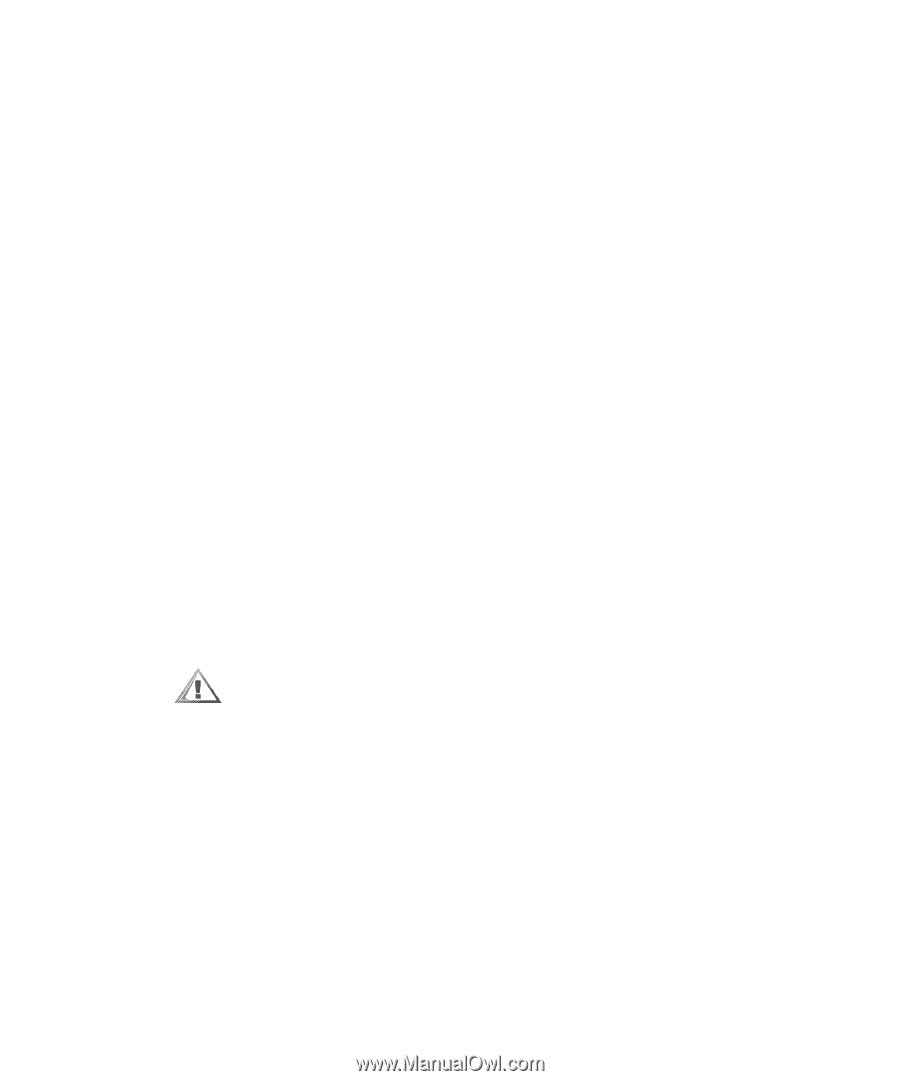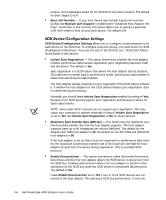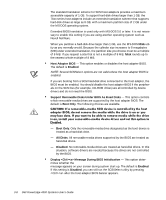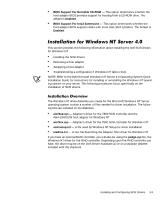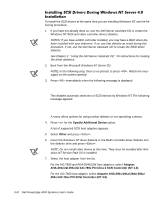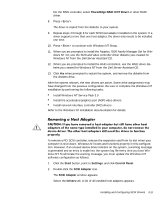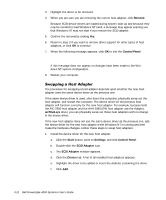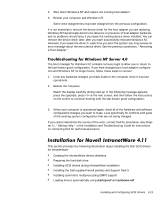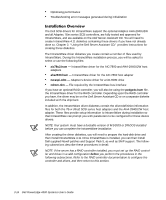Dell PowerEdge 4300 Dell PowerEdge 4300 Systems User's Guide - Page 49
PowerEdge RAID II NT Driver, Start, Settings, Control Panel, SCSI Adapter, Drivers
 |
View all Dell PowerEdge 4300 manuals
Add to My Manuals
Save this manual to your list of manuals |
Page 49 highlights
For the RAID controller, select PowerEdge RAID II NT Driver or other RAID driver. 8. Press . The driver is copied from the diskette to your system. 9. Repeat steps 4 through 8 for each SCSI host adapter installed on the system. If a driver supports more than one host adapter, the driver only needs to be installed one time. 10. Press to continue with Windows NT Setup. 11. When you are prompted to install the Adaptec 7800 Family Manager Set for Windows NT 4.0, use the SCSI and video controller driver diskette you created for Windows NT from the Dell Server Assistant CD. 12. When you are prompted to install the RAID controllers, use the RAID driver diskette you created for Windows NT from the Dell Server Assistant CD. 13. Click Yes when prompted to restart the system, and remove the diskette from the diskette drive. After the system reboots, the new drivers are active. Some drive assignments may have changed from the previous configuration. Be sure to complete the Windows NT installation by performing the following tasks: Install Windows NT Service Pack 3.0 Install the accelerated graphics port (AGP) video drivers Install network interface controller (NIC) drivers Refer to the Windows NT installation documentation for details. To remove a PCI SCSI controller, remove the expansion card from its slot when your computer is shut down. Windows NT boots and functions properly in this configuration. However, if an unused device driver remains on the system, a warning message is generated and an entry is made into the system log file every time you boot Windows NT. To eliminate the warning message, you must update the Windows NT software configuration as follows: 1. Click the Start button, point to Settings, and click Control Panel. 2. Double-click the SCSI Adapter icon. The SCSI Adapter window appears. Select the Drivers tab. A list of all installed host adapters appears. Installing and Configuring SCSI Drivers 3-11