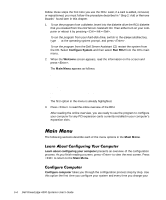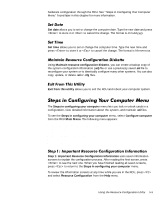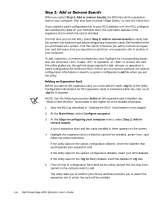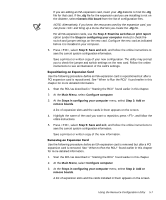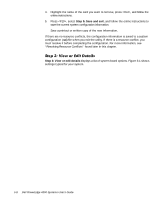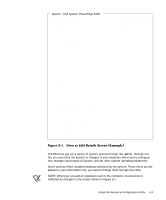Dell PowerEdge 4300 Dell PowerEdge 4300 Systems User's Guide - Page 86
c:\rcu, Con System, Run RCU, Welcome, Main Menu, Learn about configuring your computer,
 |
View all Dell PowerEdge 4300 manuals
Add to My Manuals
Save this manual to your list of manuals |
Page 86 highlights
Follow these steps the first time you use the RCU. Later, if a card is added, removed, or repositioned, you must follow the procedure described in "Step 2: Add or Remove Boards" found later in this chapter. 1. To run the program from a diskette, insert into the diskette drive the RCU diskette that you created from the Dell Server Assistant CD. Then either turn on your computer or reboot it by pressing . To run the program from your hard-disk drive, switch to the c:\rcu subdirectory, type sd at the operating system prompt, and press . To run the program from the Dell Server Assistant CD, restart the system from the CD. Select Configure System and then select Run RCU from the CD's main menu. 2. When the Welcome screen appears, read the information on the screen and press . The Main Menu appears as follows: Main Menu Learn about configuring your computer Configure computer Set date Set time Maintain resource configuration diskette Exit from this utility The first option in the menu is already highlighted. 3. Press to read the online overview of the RCU. After reading the online overview, you are ready to use the program to configure your computer for any PCI expansion cards currently installed in your computer's expansion slots. The following sections describe each of the menu options in the Main Menu. Learn about configuring your computer presents an overview of the configuration process. As you finish reading a screen, press to view the next screen. Press to return to the Main Menu. Configure computer takes you through the configuration process step by step. Use this option the first time you configure your system and every time you change your 5-4 Dell PowerEdge 4300 Systems User's Guide