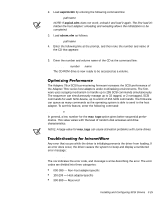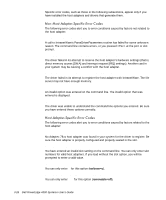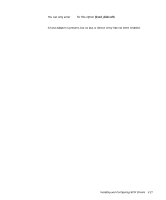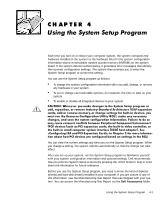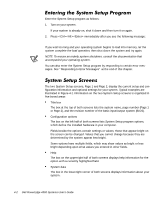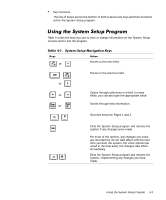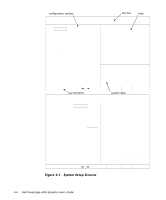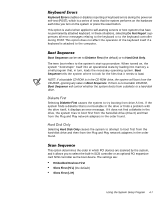Dell PowerEdge 4300 Dell PowerEdge 4300 Systems User's Guide - Page 68
let the, system complete the load operation, NOTE: To ensure an orderly system shutdown, consult
 |
View all Dell PowerEdge 4300 manuals
Add to My Manuals
Save this manual to your list of manuals |
Page 68 highlights
Enter the System Setup program as follows: 1. Turn on your system. If your system is already on, shut it down and then turn it on again. 2. Press immediately after you see the following message: Press for System Setup If you wait too long and your operating system begins to load into memory, let the system complete the load operation; then shut down the system and try again. NOTE: To ensure an orderly system shutdown, consult the documentation that accompanied your operating system. You can also enter the System Setup program by responding to certain error messages. See "Responding to Error Messages" at the end of this chapter. The two System Setup screens, Page 1 and Page 2, display the current setup and configuration information and optional settings for your system. Typical examples are illustrated in Figure 4-1. Information on the two System Setup screens is organized in five boxed areas: Title box The box at the top of both screens lists the system name, page number (Page 1 or Page 2), and the revision number of the basic input/output system (BIOS). Configuration options The box on the left half of both screens lists System Setup program options, which define the installed hardware in your computer. Fields beside the options contain settings or values; those that appear bright on the screen can be changed. Values that you cannot change because they are determined by the system appear less bright. Some options have multiple fields, which may show values as bright or less bright depending upon what values you entered in other fields. Help The box on the upper-right half of both screens displays help information for the option with a currently highlighted field. System data The box in the lower-right corner of both screens displays information about your system. 4-2 Dell PowerEdge 4300 Systems User's Guide