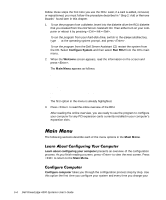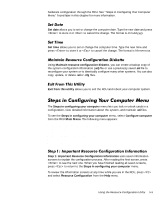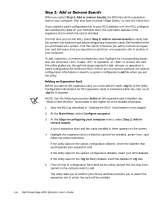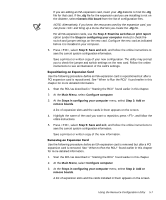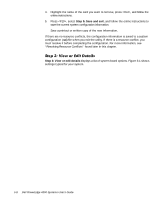Dell PowerEdge 4300 Dell PowerEdge 4300 Systems User's Guide - Page 85
Troubleshooting Guide
 |
View all Dell PowerEdge 4300 manuals
Add to My Manuals
Save this manual to your list of manuals |
Page 85 highlights
NOTE: If your system detects a card configuration problem during operation, you receive a warning message directing you to run the RCU to correct the problem. The RCU uses menus to guide you through the configuration process. The menus and their options are accessed through keyboard commands. To make a menu selection, use the up- or down-arrow key to highlight the desired option, and then press . In the Help menu or Advanced menu, you can also select an option by pressing the key that corresponds to the highlighted letter in the selection list. To scroll up or down a screen, press the or key, respectively. The RCU has online instructions for each of its procedures. If you need help at any time, press to see a help screen that offers more details about the task you are doing. NOTES: Your system's default hardware configuration allows updating of the configuration information. However, if a plug is installed on the ISA_CLR jumper on the system board, the configuration information cannot be updated until the jumper plug is removed. If you have reason to think the jumper setting has been changed, check the jumper before attempting to make a configuration change. For information on the ISA_CLR jumper location and settings, see Figure B-1 and Table B-1 in the Installation and Troubleshooting Guide. If you are running the RCU from your hard-disk drive, remove any terminate-and-stayresident (TSR) programs from memory before starting the utility. These programs take up space in system memory even when they are not running, thus reducing the amount of memory available to the RCU. See the documentation that accompanied these programs for instructions on removing them from memory. If you start the utility and there is not enough memory to run it, a message is displayed. If you receive such a message, run the utility from a diskette. Using the Resource Configuration Utility 5-3