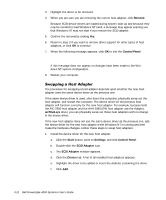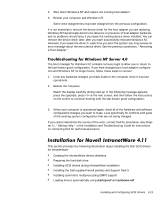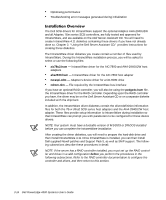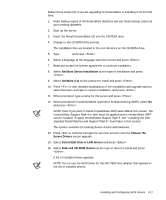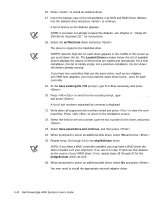Dell PowerEdge 4300 Dell PowerEdge 4300 Systems User's Guide - Page 55
NetWare Server Installation, NetWare 4.11, Choose the, Server Drivers, Select/Edit Disk or LAN
 |
View all Dell PowerEdge 4300 manuals
Add to My Manuals
Save this manual to your list of manuals |
Page 55 highlights
Follow these steps only if you are upgrading to IntranetWare or installing it for the first time: 1. Make backup copies of all IntranetWare diskettes and use those backup copies as your working diskettes. 2. Start up the server. 3. Insert the Novell IntranetWare CD into the CD-ROM drive. 4. Change to the CD-ROM drive prompt. The installation files are located in the root directory on the CD-ROM drive. 5. Type install and press . 6. Select a language at the language selection screen and press . 7. Read and accept the license agreement to continue installation. 8. Select NetWare Server Installation as the type of installation and press . 9. Select NetWare 4.11 as the product to install and press . 10. Press to view detailed explanations of the installation and upgrade options, select between a simple or custom installation, and press . 11. When prompted, type a name for the server and press . 12. When prompted to install NetWare symmetric multiprocessing (SMP), select No and press . NOTE: Even if you plan to install IntranetWare SMP, select No at this screen. The IntranetWare Support Pack 4 or later must be applied before IntranetWare SMP can be installed. To apply IntranetWare Support Pack 5, see "Installing the DellSupplied Novell Patches and Support Pack 5" found later in this section. The system searches for existing device drivers and hardware. 13. Press to continue through the next few screens until the Choose the Server Drivers screen appears. 14. Select Select/Edit Disk or LAN drivers and press . 15. Select Disk and CD-ROM Drivers as the type of driver to install and press . A list of installed drivers appears. NOTE: Do not use the SCSI driver for the AIC-7860 host adapter that appears in the list of installed drivers. Installing and Configuring SCSI Drivers 3-17