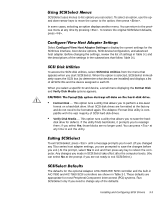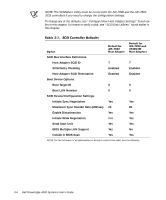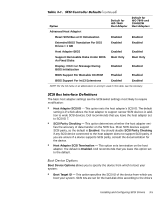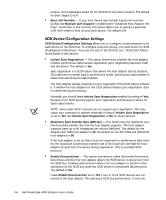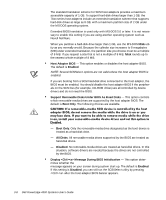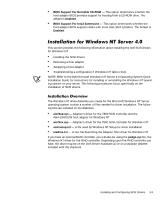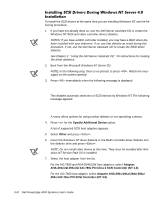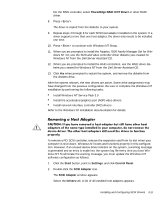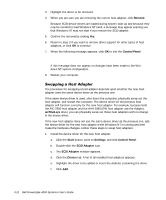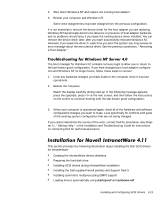Dell PowerEdge 4300 Dell PowerEdge 4300 Systems User's Guide - Page 46
Display <Ctrl><a> Message During BIOS Initialization
 |
View all Dell PowerEdge 4300 manuals
Add to My Manuals
Save this manual to your list of manuals |
Page 46 highlights
The standard translation scheme for SCSI host adapters provides a maximum accessible capacity of 1 GB. To support hard-disk drives larger than 1 GB, the 78xx series host adapters include an extended translation scheme that supports hard-disk drives as large as 8 GB, with a maximum partition size of 2 GB under the MS-DOS operating system. Extended BIOS translation is used only with MS-DOS 5.0 or later. It is not necessary to enable this setting if you are using another operating system such as Novell NetWare. When you partition a hard-disk drive larger than 1 GB, use the MS-DOS fdisk utility as you normally would. Because the cylinder size increases to 8 megabytes (MB) under extended translation, the partition size you choose must be a multiple of 8 MB. If you request a size that is not a multiple of 8 MB, fdisk rounds up to the nearest whole multiple of 8 MB. Host Adapter BIOS - This option enables or disables the host adapter BIOS. The default is Enabled. NOTE: Several SCSISelect options are not valid unless the host adapter BIOS is enabled. If you are booting from a SCSI hard-disk drive connected to the host adapter, the BIOS must be enabled. You should disable the host adapter BIOS if the peripherals on the SCSI bus (for example, CD-ROM drives) are all controlled by device drivers and do not need the BIOS. Support Removable Disks Under BIOS As Fixed Disks - This option controls which removable-media drives are supported by the host adapter BIOS. The default is Boot Only. The following choices are available. - Boot Only. Only the removable-media drive designated as the boot device is treated as a hard-disk drive. - All Disks. All removable-media drives supported by the BIOS are treated as hard-disk drives. - Disabled. No removable-media drives are treated as hard-disk drives. In this situation, software drivers are needed because the drives are not controlled by the BIOS. Display Message During BIOS Initialization - This option determines whether the Press for SCSISelect (TM) Utility. message appears on your screen during system start-up. The default is Enabled. If this setting is Disabled, you can still run the SCSISelect utility by pressing after the host adapter BIOS banner appears. 3-8 Dell PowerEdge 4300 Systems User's Guide