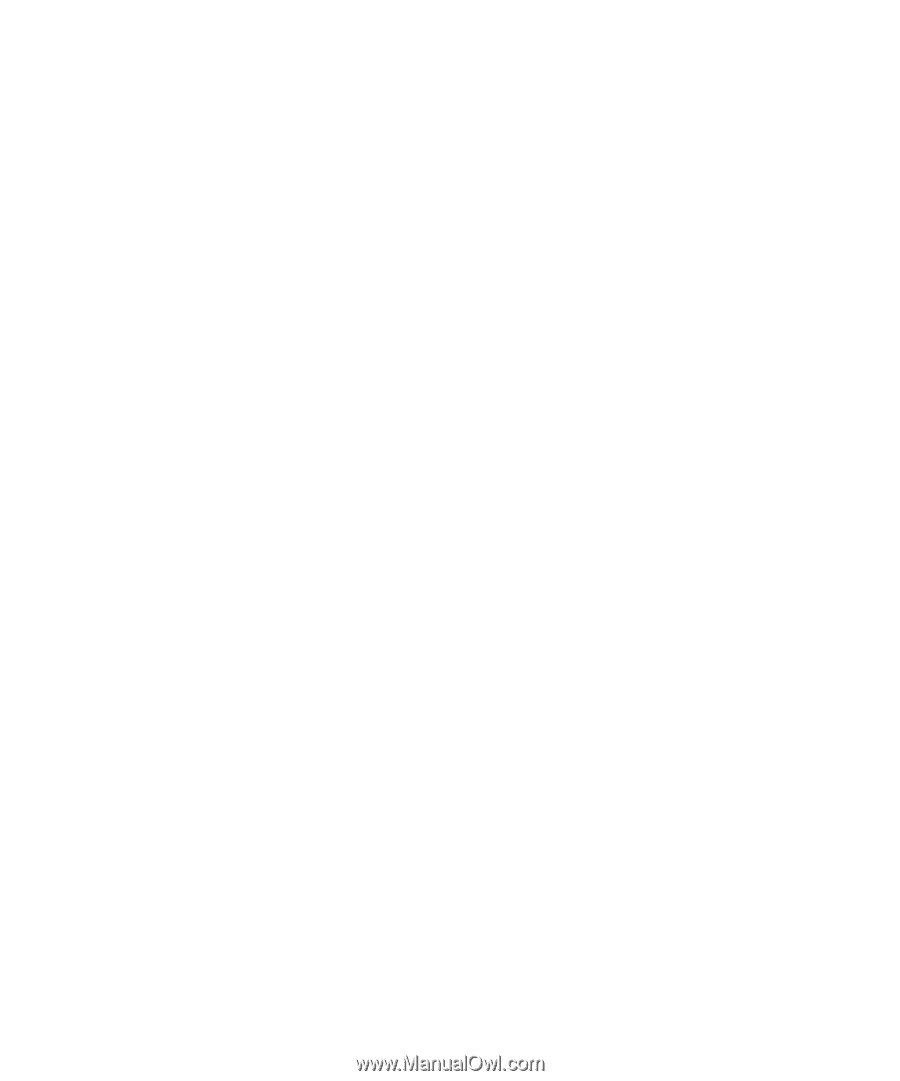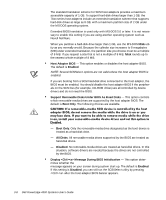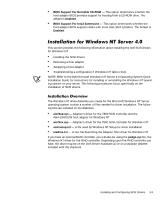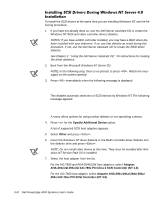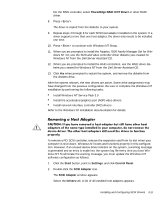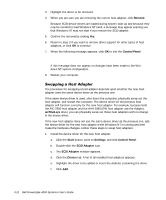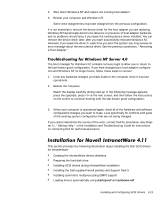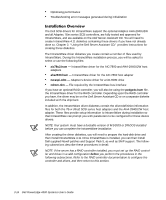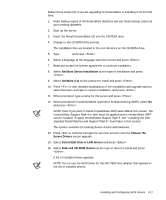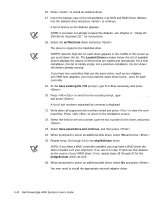Dell PowerEdge 4300 Dell PowerEdge 4300 Systems User's Guide - Page 51
Installing the Dell-supplied Novell patches and Support Pack 5
 |
View all Dell PowerEdge 4300 manuals
Add to My Manuals
Save this manual to your list of manuals |
Page 51 highlights
2. Shut down Windows NT and replace the existing host adapter. 3. Restart your computer and Windows NT. Some drive assignments may have changed from the previous configuration. It is not essential to remove the device driver for the host adapter you are replacing. Windows NT dynamically detects the absence or presence of host adapter hardware, and no problems should arise if you leave the existing device driver installed. You can remove the device driver later, after you have successfully rebooted Windows NT. However, if you leave the driver in, each time you boot the system you may receive an error message about the extra device driver. See the previous subsection, "Removing a Host Adapter." The boot manager for Windows NT contains recovery logic to allow you to return to the last known good configuration. If you have changed your host adapter configuration and Windows NT no longer boots, follow these steps to recover: 1. Undo any hardware changes you have made to the computer since it was last operational. 2. Reboot the computer. Watch the display carefully during start-up. If the following message appears, press the spacebar, press at the next screen, and then follow the instructions on the screen to continue booting with the last known good configuration: Press spacebar NOW to invoke the Last Known Good menu 3. When your computer is operational again, check all of the hardware and software configuration changes you want to make. Look specifically for conflicts with parts of the existing system configuration that are not being changed. If you cannot determine the source of the error, contact Dell for assistance. See Chapter 11, "Getting Help," in the Installation and Troubleshooting Guide for instructions on contacting Dell for technical assistance. This section provides the following information about installing the Dell SCSI drivers for IntranetWare: Creating the IntranetWare drivers diskettes Preparing the hard-disk drive Installing SCSI drivers during IntranetWare installation Installing the Dell-supplied Novell patches and Support Pack 5 Installing symmetric multiprocessing (SMP) support Loading drivers automatically using startup.ncf and autoexec.ncf Installing and Configuring SCSI Drivers 3-13