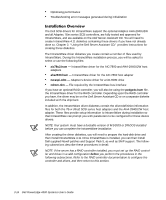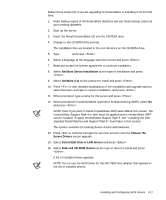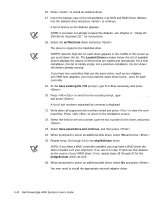Dell PowerEdge 4300 Dell PowerEdge 4300 Systems User's Guide - Page 57
User's Guide
 |
View all Dell PowerEdge 4300 manuals
Add to My Manuals
Save this manual to your list of manuals |
Page 57 highlights
27. From the Additional Driver Actions menu, select Continue Installation and press . The Network (LAN) Driver box is highlighted. 28. Press again to display a list of installed local area network (LAN) drivers. 29. Press to install an unlisted driver. 30. Insert the backup copy of the IntranetWare 4.11 NIC driver diskette into the dis- kette drive and press to continue. A list of LAN drivers on the diskette appears. 31. Note and select the name of the driver you need to install and press . The driver is copied to the hard-disk drive. 32. At the Save existing file Y/N prompt, type Y or N as necessary and press . A LAN driver configuration screen appears. 33. Press to switch to the console prompt, type load driver_filename, and press . A list of slot numbers separated by commas is displayed. 34. Write down all slot numbers that are listed and press to clear the command line. Press to return to the installation screen. 35. Type the appropriate values for the configuration parameters, including the slot number for the network adapter, pressing after each entry. 36. Select Save parameters and continue, and then press . 37. Repeat steps 27 through 36 for each network adapter in your system. 38. Select Continue Installation and press to create disk partitions, system volumes, and NetWare Directory Services according to the instructions provided in the IntranetWare User's Guide. 39. If prompted to edit the startup.ncf file, find the entry load sgscsi.cdm and replace it with load scsihd.cdm. Verify that the load command line and slot number for your host adapter are listed correctly in the startup.ncf file. For further information about editing the startup.ncf file, see "Using startup.ncf and autoexec.ncf" later in this chapter. Your SCSI drivers have been installed. Continue to the next subsection, "Installing the Dell-Supplied Novell Patches and Support Pack 5." Installing and Configuring SCSI Drivers 3-19