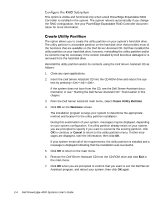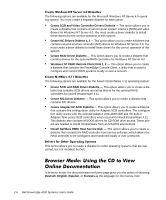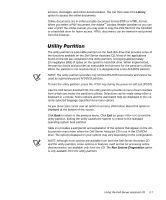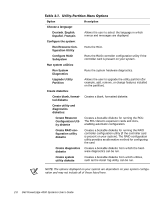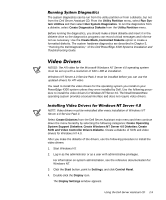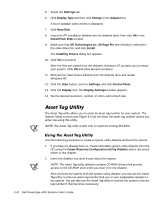Dell PowerEdge 4300 Dell PowerEdge 4300 Systems User's Guide - Page 33
Run System Diagnostics - manual
 |
View all Dell PowerEdge 4300 manuals
Add to My Manuals
Save this manual to your list of manuals |
Page 33 highlights
screens, messages, and online documentation. You can then select the Library option to access the online documents. Online documents are in either portable document format (PDF) or HTML format. When you select a PDF document, the Adobe™ Acrobat Reader launches so you can view or print the online manual; you may wish to copy the PDF file from the CD-ROM to a hard-disk drive for faster access. HTML documents can be viewed in and printed from the browser. The utility partition is a bootable partition on the hard-disk drive that provides some of the functions available on the Dell Server Assistant CD. Most of the applications found on the CD are contained in the utility partition, occupying approximately 10 megabytes (MB) of space on the system's hard-disk drive. When implemented, the partition boots and provides an executable environment for the partition's utilities. When the partition is not implemented, it is designated as a non-MS-DOS partition. NOTE: The utility partition provides only limited MS-DOS functionality and cannot be used as a general-purpose MS-DOS partition. To start the utility partition, press the key during the power-on self-test (POST). Like the Dell Server Assistant CD, the utility partition provides a menu-driven interface from which you invoke the partition's utilities. Selections can be made using either a keyboard or a mouse. Menu options and the associated help are displayed in the currently selected language (specified via a menu option). As you move your cursor over an option in a menu, information about that option is displayed at the bottom of the screen. Click Back to return to the previous menu. Click Exit (or press ) to exit the utility partition. Exiting the utility causes the system to reboot to the standard operating-system boot partition. Table 2-1 provides a sample list and explanation of the options that appear on the utility partition menu even when the Dell Server Assistant CD is not in the CD-ROM drive. The options displayed on your system may vary depending on the configuration. NOTE: Although most options are available from both the Dell Server Assistant CD and the utility partition, some options or features, such as that for accessing online documentation, are available only from the CD. The Run System Diagnostics option is only available from the utility partition. Using the Dell Server Assistant CD 2-7