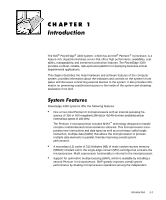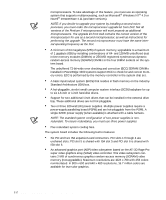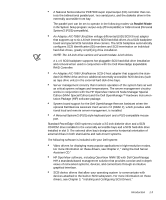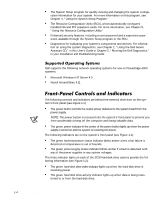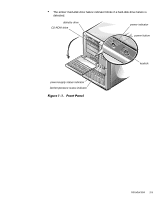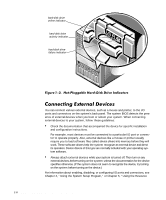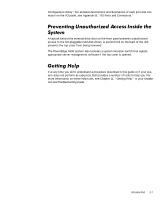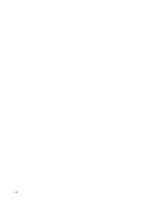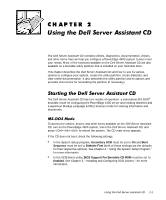Dell PowerEdge 4300 Dell PowerEdge 4300 Systems User's Guide - Page 24
Using the System Setup Program, or Using the Resource - software
 |
View all Dell PowerEdge 4300 manuals
Add to My Manuals
Save this manual to your list of manuals |
Page 24 highlights
hard-disk drive online indicator hard-disk drive activity indicator hard-disk drive failure indicator You can connect various external devices, such as a mouse and printer, to the I/O ports and connectors on the system's back panel. The system BIOS detects the presence of external devices when you boot or reboot your system. When connecting external devices to your system, follow these guidelines: Check the documentation that accompanied the device for specific installation and configuration instructions. For example, most devices must be connected to a particular I/O port or connector to operate properly. Also, external devices like a mouse or printer usually require you to load software files called device drivers into memory before they will work. These software drivers help the system recognize an external device and direct its operation. Device drivers of this type are normally included with your operating system software. Always attach external devices while your system is turned off. Then turn on any external devices before turning on the system unless the documentation for the device specifies otherwise. (If the system does not seem to recognize the device, try turning on the system before turning on the device.) For information about enabling, disabling, or configuring I/O ports and connectors, see Chapter 4, "Using the System Setup Program," or Chapter 5, "Using the Resource 1-6 Dell PowerEdge 4300 Systems User's Guide