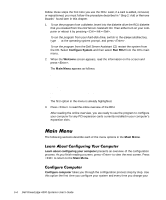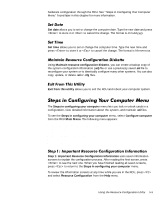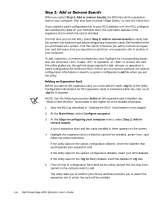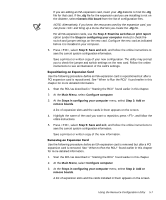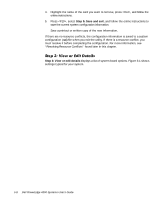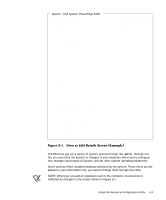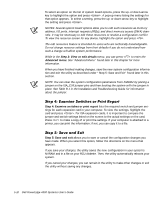Dell PowerEdge 4300 Dell PowerEdge 4300 Systems User's Guide - Page 87
Resource Configuration
 |
View all Dell PowerEdge 4300 manuals
Add to My Manuals
Save this manual to your list of manuals |
Page 87 highlights
hardware configuration through the RCU. See "Steps in Configuring Your Computer Menu" found later in this chapter for more information. Set date allows you to set or change the computer date. Type the new date and press to store it or to cancel the change. The format is mm-dd-yyyy. Set time allows you to set or change the computer time. Type the new time and press to store it or to cancel the change. The format is hh:mmm:ss. Using Maintain resource configuration diskette, you can create a backup copy of the system configuration information (.sci) file or use a previously saved .sci file to reconfigure your system or to identically configure many other systems. You can also copy, update, or delete .sci or .cfg files. Exit from this utility allows you to exit the RCU and reboot your computer system. The Steps in configuring your computer menu lets you lock or unlock cards in a configuration, view detailed information about the system, and maintain .sci files. To see the Steps in configuring your computer menu, select Configure computer from the RCU Main Menu. The following menu appears: Steps in configuring your computer Step 1: Important Resource Configuration Information Step 2: Add or remove boards Step 3: View or edit details Step 4: Examine switches or print report Step 5: Save and exit Step 1: Important Resource Configuration Information uses seven information screens to explain the configuration process. After reading the first screen, press to see the next one. When you have finished reading all seven screens, press to return to the Steps in configuring your computer menu. To review the information screens at any time while you are in the RCU, press and select Resource Configuration from the Help menu. Using the Resource Configuration Utility 5-5