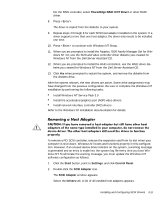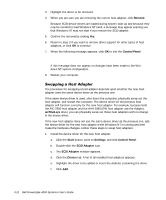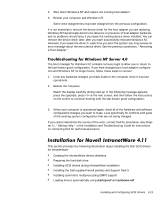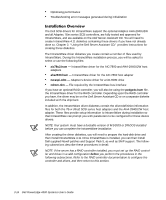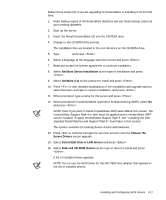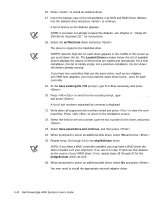Dell PowerEdge 4300 Dell PowerEdge 4300 Systems User's Guide - Page 54
Dell IntranetWare Support Menu
 |
View all Dell PowerEdge 4300 manuals
Add to My Manuals
Save this manual to your list of manuals |
Page 54 highlights
f. At the Exit Confirmation dialog box, remove the Dell Server Assistant CD, insert the Dell IntranetWare Support CD, select OK, and press to reboot the server. 2. From the Dell IntranetWare Support Menu, type 1 to select Create a primary DOS partition. 3. From the Hard-Drive Preparation Menu, type 2 to select Run FDISK in automated mode. NOTE: Dell recommends running the fdisk utility in automated mode unless you need to specify a different size for the primary MS-DOS partition. Running the fdisk utility in automated mode creates a 25-MB partition. 4. At the Warning screen, read the information and type y to continue. The program partitions and then reboots the system. 5. From the Dell IntranetWare Support Menu, type 2 to select Format primary DOS partition. 6. When prompted, type y and press to proceed with the format. 7. From the Dell IntranetWare Support Menu, type 3 to select Copy DOS system files to hard-drive. 8. Read the message that appears and type y to continue. The message FILE TRANSFER COMPLETE appears and you are returned to the a:\ prompt. 9. Remove the Dell IntranetWare Support CD from the drive and press to reboot the system. Your hard-disk drive has been prepared for IntranetWare installation. Continue to the next subsection, "Installing SCSI Drivers During IntranetWare 4.11 Installation." This section describes how to install the aic78u2.ham and aha2940.ham drivers at the same time you install IntranetWare. If you have a RAID controller, you should also install the pedge4xx.ham driver during this process. If IntranetWare is already installed and you want to install or update the aic78u2.ham and aha2940.ham drivers, refer to the IntranetWare User's Guide for installation instructions. Also, refer to the IntranetWare User's Guide for information about partitioning, creating a server name, and checking the Internetwork Packet Exchange (IPX) network number. 3-16 Dell PowerEdge 4300 Systems User's Guide