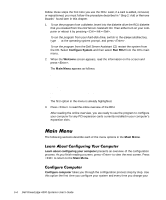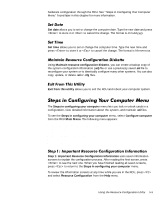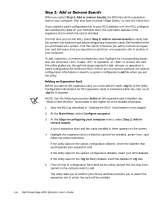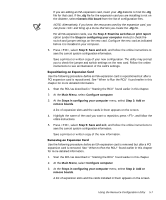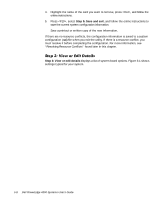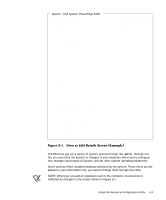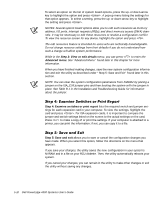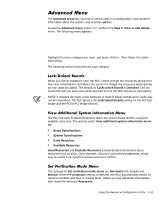Dell PowerEdge 4300 Dell PowerEdge 4300 Systems User's Guide - Page 88
Step 2: Add or remove boards, Main Menu, Con computer, Steps in configuring your computer,
 |
View all Dell PowerEdge 4300 manuals
Add to My Manuals
Save this manual to your list of manuals |
Page 88 highlights
When you select Step 2: Add or remove boards, the RCU lists all the expansion slots in your computer. (You may have to press to view the entire list.) If you copied a card's configuration file to your RCU diskette or to the RCU configuration subdirectory (rcu) on your hard-disk drive, the card name appears in the expansion slot in which the card is installed. The first time you run the RCU, select Step 2: Add or remove boards to verify that the system has detected and acknowledged any expansion cards Dell installed when you purchased your system. Use this option whenever you add or remove an expansion card and every time you reposition a card from one expansion slot to another in your computer. To add, reposition, or remove an expansion card, highlight the corresponding expansion slot and press to add, to reposition, or to remove the card. The utility guides you through the steps required to add, remove, or reposition a card's configuration file within the RCU. If there are no resource conflicts, the system configuration information is saved to a system configuration (.sci) file when you exit the utility. Before you add an ISA expansion card, you must add the card's .cfg file to the utility. Configuration information for PCI expansion cards is contained within the card, so no .cfg file is required. NOTE: Use the following procedure before an ISA expansion card is installed. See "When to Run the RCU" found earlier in this chapter for more detailed information. 1. Start the RCU as described in "Starting the RCU" found earlier in this chapter. 2. At the Main Menu, select Configure computer. 3. At the Steps in configuring your computer menu, select Step 2: Add or remove boards. A list of expansion slots and the cards installed in them appears on the screen. 4. Highlight the expansion slot in which the card will be installed, press , and follow the online instructions. If the utility asks for the option configuration diskette, insert the diskette that accompanied your expansion card. If the utility asks for the system configuration diskette, insert your RCU diskette. If the utility asks for the .cfg file library diskette, insert the diskette of .cfg files. 5. From the list of configuration files listed by the utility, choose the one that corresponds to the card you want to add. The utility asks you to confirm your choice and then prompts you to select the expansion slot in which the card will be installed. 5-6 Dell PowerEdge 4300 Systems User's Guide