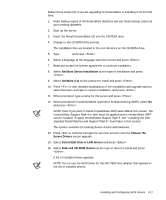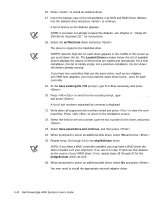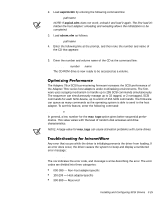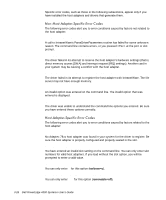Dell PowerEdge 4300 Dell PowerEdge 4300 Systems User's Guide - Page 59
iwsp5b.txt, Multi CPU Options, SMP Installation Options, Select a Platform Support, Module, Select
 |
View all Dell PowerEdge 4300 manuals
Add to My Manuals
Save this manual to your list of manuals |
Page 59 highlights
To install the IntranetWare Support Pack 5, follow these steps: 1. Start IntranetWare. 2. Load the Support Pack file onto a workstation that is attached to the PowerEdge server. 3. Copy the Support Pack file to a volume on the server. 4. Expand the file by typing iwsp5b.exe, and press . 5. Follow the directions in the iwsp5b.txt file included with the Support Pack. When Support Pack 5 has been applied, you can install SMP on your system. NOTE: Before symmetric multiprocessing (SMP) can be installed on your system, you must apply the IntranetWare Support Pack 4 or later to the IntranetWare operating system. See "Installing the Dell-Supplied Novell Patches and Support Pack 5" found earlier in this chapter. To add SMP support to your IntranetWare installation, follow these steps: 1. Start IntranetWare. 2. At the IntranetWare console prompt, type Load install and press . 3. At the installation screen that appears, select Multi CPU Options and press . 4. At the SMP Installation Options screen, select Select a Platform Support- Module and press . 5. At the Select a Driver screen, select MPS14.PSM and press . A confirmation screen asks if you want to load the selected module. 6. Select Yes and press . A message screen appears. 7. Press to continue and then to exit to the console prompt. 8. Type down to down the server and then exit to exit to MS-DOS. 9. Reboot the system to enable SMP support. The startup.ncf and autoexec.ncf files contain a set of commands that are executed during the boot routine. The startup.ncf file contains commands to load the disk drivers. Once startup.ncf loads disk drivers, control is passed to the autoexec.ncf file to complete the boot routine. For additional information on the startup.ncf and autoexec.ncf files, refer to your IntranetWare documentation. Installing and Configuring SCSI Drivers 3-21