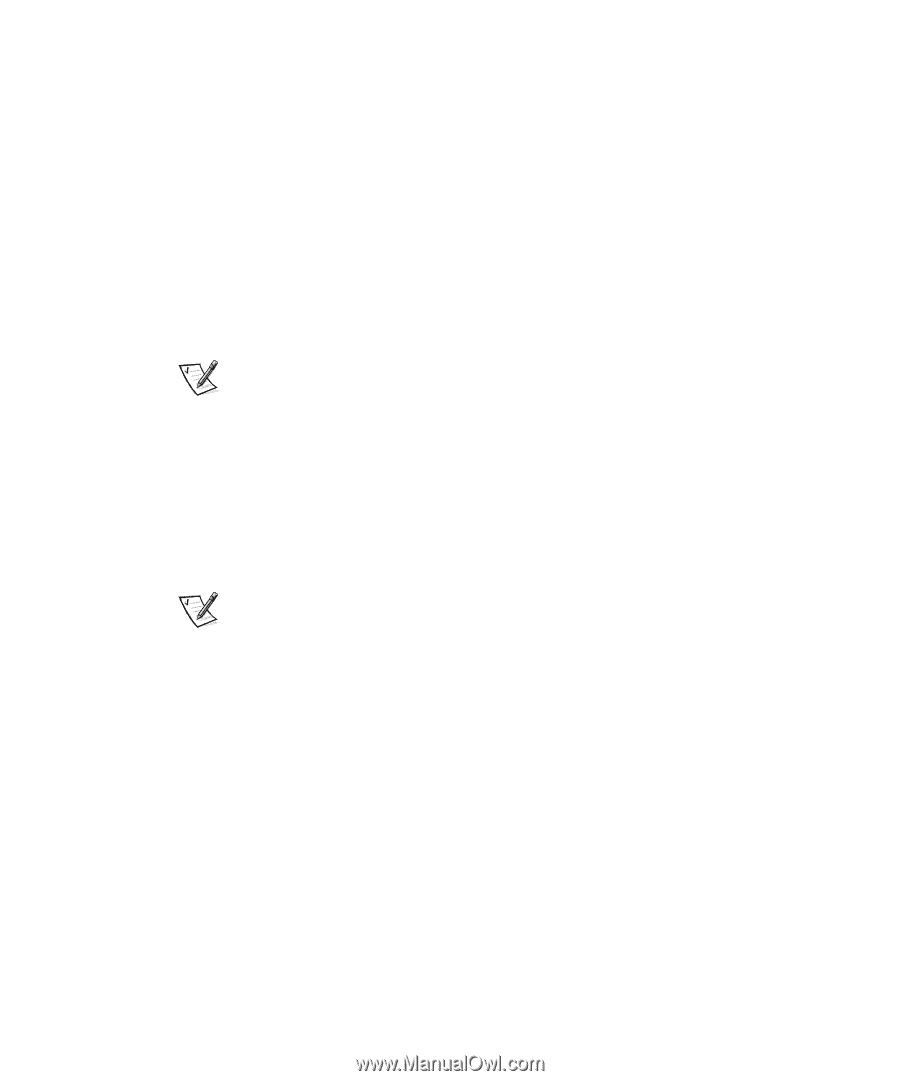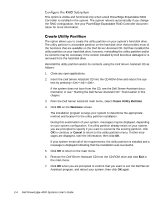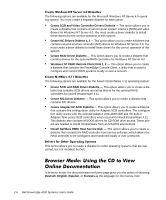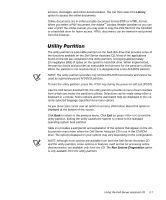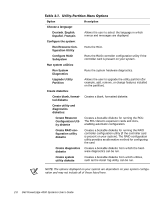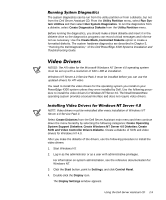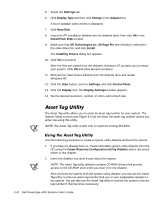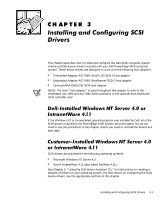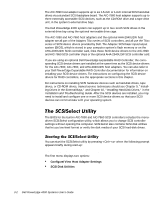Dell PowerEdge 4300 Dell PowerEdge 4300 Systems User's Guide - Page 35
SCSI and Video Controller Drivers Diskette
 |
View all Dell PowerEdge 4300 manuals
Add to My Manuals
Save this manual to your list of manuals |
Page 35 highlights
The system diagnostics can be run from the utility partition or from a diskette, but not from the Dell Server Assistant CD. From the Utility Partition menu, select Run System Utilities and then select Run System Diagnostics. To run the diagnostics from a diskette, select Create Diagnostics Diskette from the Utility Partition menu. Before running the diagnostics, you should make a blank diskette and insert it in the diskette drive so the diagnostics programs can record critical messages and information as necessary. Use the Create Blank, Formatted Diskette option to create a formatted diskette. The system hardware diagnostics are described in Chapter 5, "Running the Dell Diagnostics," of the Dell PowerEdge 4300 Systems Installation and Troubleshooting Guide. NOTES: The ATI video for the Microsoft Windows NT Server 4.0 operating system must be set up with a resolution of 640 x 480 at installation. Windows NT Server 4.0 Service Pack 3 must be installed before you can use the updated drivers for ATI video. You need to install the video drivers for the operating system you install on your PowerEdge 4300 system unless they were installed by Dell. Use the following procedure to install the video drivers for Windows NT Server 4.0. The Novell IntranetWare operating system provides a textual interface and does not require video drivers. NOTE: Video drivers must be reinstalled after every installation of Windows NT Server 4.0 Service Pack 3. Select Create Diskettes from the Dell Server Assistant main menu and then continue down the menu hierarchy by selecting the following categories: Create Operating System Support Diskettes; Create Windows NT Server 4.0 Diskettes; Create SCSI and Video Controller Drivers Diskette. Create a diskette of SCSI and video drivers for Windows NT 4.0. After you make the diskette of the drivers, use the following procedure to install the video drivers: 1. Start Windows NT. 2. Log in as the administrator or as a user with administrative privileges. For information on system administration, see the reference documentation for Windows NT. 3. Click the Start button, point to Settings, and click Control Panel. 4. Double-click the Display icon. The Display Settings window appears. Using the Dell Server Assistant CD 2-9