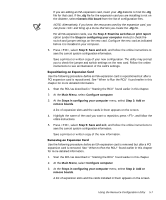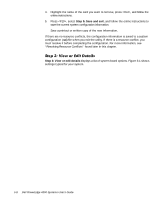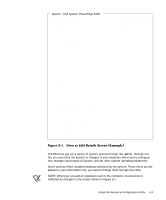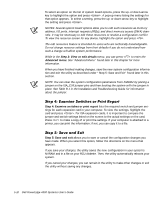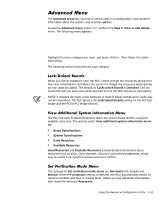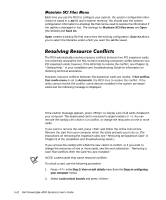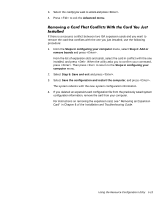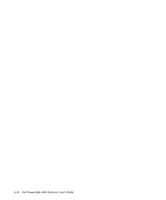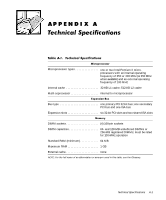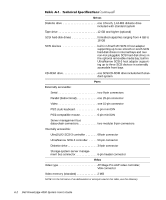Dell PowerEdge 4300 Dell PowerEdge 4300 Systems User's Guide - Page 94
Card That Conflicts With the Card You Just Installed.
 |
View all Dell PowerEdge 4300 manuals
Add to My Manuals
Save this manual to your list of manuals |
Page 94 highlights
Each time you use the RCU to configure your system, the system configuration information is saved in a .sci file and in system memory. You should save the system configuration information to a backup file that can be used to restore the information if the .sci file is damaged or lost. The settings for Maintain SCI files menu are Open (the default) and Save As. Open creates a backup file that overwrites the existing configuration. Save As allows you to select the filename under which you want the .sci file saved. The RCU automatically resolves resource conflicts between two PCI expansion cards. It is extremely unusual for the RCU to fail in resolving a resource conflict between two PCI expansion cards; however, if the RCU fails to resolve the conflict, see Chapter 11, "Getting Help," in your Installation and Troubleshooting Guide for information on obtaining technical assistance. However, resource conflicts between ISA expansion cards are routine. If Set verification mode menu is set to Automatic, the RCU tries to resolve the conflict. If the utility cannot resolve the conflict, some devices installed in the system are deactivated and the following message is displayed: Caution The last board added caused an un-resolvable conflict in your computer's configuration. This board has a 'De-activated' status. You must remove this board or the one(s) it is in conflict with in order to save a correct configuration. If the caution message appears, press to display a list of all cards installed in your computer. The deactivated card is enclosed in angle brackets (< >). You can remove the card(s) with which it is in conflict, or change the resources on one or more cards. If you want to remove the card, press and follow the online instructions. Remove the card from your computer when the utility prompts you to do so. (For instructions on removing the expansion card, see "Removing an Expansion Card" in Chapter 8 of the Installation and Troubleshooting Guide.) If you remove the card(s) with which the new card is in conflict, or if you want to change the resources of one or more cards, see the next subsection, "Removing a Card That Conflicts With the Card You Just Installed." NOTE: Locked cards may cause resource conflicts. To unlock a card, use the following procedure: 1. Press in the Step 3: View or edit details menu (from the Steps in configuring your computer menu). 2. Select Lock/unlock boards and press . 5-12 Dell PowerEdge 4300 Systems User's Guide