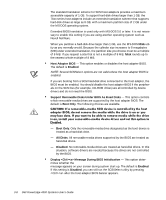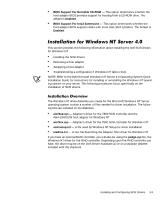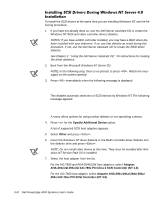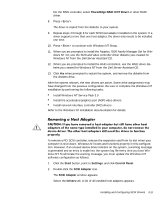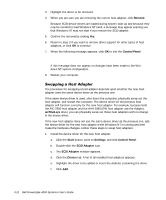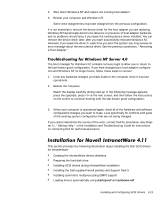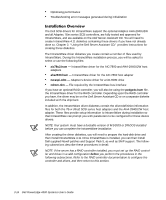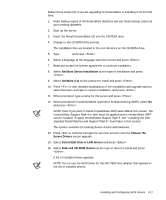Dell PowerEdge 4300 Dell PowerEdge 4300 Systems User's Guide - Page 50
Remove, Control Panel, aic78u2.sys, Start, Settings, SCSI Adapter, Drivers
 |
View all Dell PowerEdge 4300 manuals
Add to My Manuals
Save this manual to your list of manuals |
Page 50 highlights
3. Highlight the driver to be removed. 4. When you are sure you are removing the correct host adapter, click Remove. Because SCSI device drivers are loaded during system start-up and because they may be needed to load Windows NT itself, a message may appear warning you that Windows NT may not start if you remove the SCSI adapter. 5. Confirm the removal by clicking Yes. 6. Return to step 3 if you want to remove driver support for other types of host adapters, or click OK to continue. 7. When the following message appears, click OK to exit the Control Panel: The changes you have made will not take effect until the computer is restarted. If this message does not appear, no changes have been made to the Windows NT system configuration. 8. Restart your computer. The procedure for swapping a host adapter depends upon whether the new host adapter uses the same device driver as the previous one. If the same device driver is used, shut down the computer, physically swap out the host adapter, and restart the computer. The device driver for the previous host adapter will function correctly for the new host adapter. For example, because both the AIC-7890 host adapter and the AHA-2940U2W host adapter use the Adaptec aic78u2.sys driver, you can physically swap out those host adapters with no change in the device driver. If the new host adapter does not use the same device driver as the previous one, add the device driver for the new host adapter while Windows NT is running and then make the hardware changes. Follow these steps to swap host adapters: 1. Install the device driver for the new host adapter. a. Click the Start button, point to Settings, and click Control Panel. b. Double-click the SCSI Adapter icon. c. The SCSI Adapter window appears. d. Click the Drivers tab. A list of all installed host adapters appears. e. Highlight the driver to be added or insert the diskette containing the driver. f. Click Add. 3-12 Dell PowerEdge 4300 Systems User's Guide