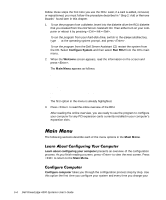Dell PowerEdge 4300 Dell PowerEdge 4300 Systems User's Guide - Page 81
Setup Password, Enabled, System Setup, Speed, NumLock, Speaker, System Password, Password Status, - cpu upgrade
 |
View all Dell PowerEdge 4300 manuals
Add to My Manuals
Save this manual to your list of manuals |
Page 81 highlights
If Setup Password is set to Enabled, you must enter the correct setup password before you can modify the majority of the System Setup options. When you start the System Setup program, Page 2 of the System Setup screens appears with Setup Password highlighted, prompting you to type the password. If you do not enter the correct password in three attempts, the system lets you view, but not modify, the System Setup screens-with the following exceptions: You can still modify Date, Time, CPU Speed, NumLock, and Speaker. If System Password is not enabled and is not locked via Password Status, you can assign a system password (however, you cannot disable or change an existing system password). NOTE: You can use Password Status in conjunction with Setup Password to protect the system password from unauthorized changes. For more information, see "Password Status" found earlier in this chapter. To delete or change an existing setup password, perform the following steps: 1. Enter the System Setup program. 2. Highlight Setup Password, and press the left- or right-arrow key to delete the existing setup password. The setting changes to Not Enabled. 3. If you want to assign a new setup password, follow the procedure in "Assigning a Setup Password" found earlier in this section. If you forget your system or setup password, you cannot operate your system or change settings in the System Setup program, respectively, until a trained service technician opens the computer chassis, changes the password jumper setting to disable the passwords, and erases the existing passwords. This procedure is described in "Disabling a Forgotten Password" in Appendix B of the Installation and Troubleshooting Guide. If an error message appears on your monitor screen while the system is booting, make a note of the message. Then, before entering the System Setup program, refer to "System Beep Codes" and "System Messages" in Chapter 3 of the Installation and Troubleshooting Guide for an explanation of the message and suggestions for correcting any errors. (An exception to this routine: It is normal to receive an error message the first time you boot your system after installing a memory upgrade. In Using the System Setup Program 4-15