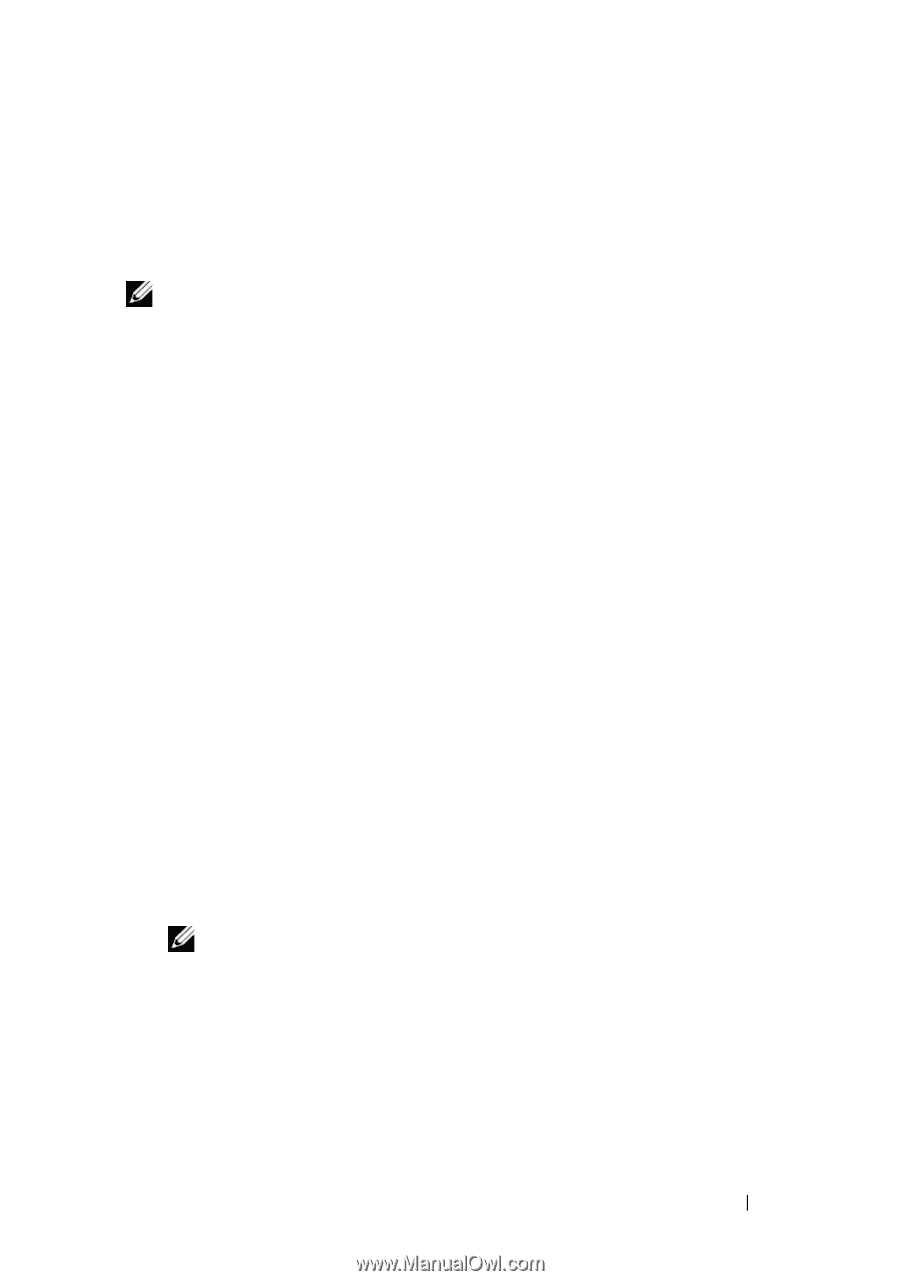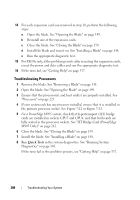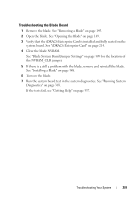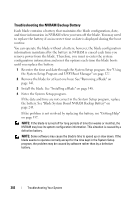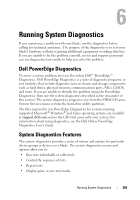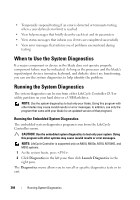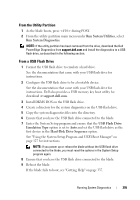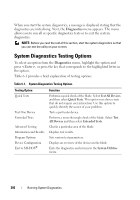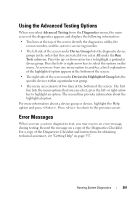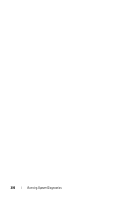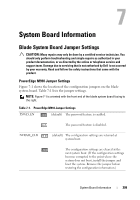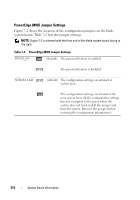Dell PowerEdge M420 Hardware Owner's Manual - Page 305
From the Utility Partition, From a USB Flash Drive, Run System Utilities, Run System Diagnostics
 |
View all Dell PowerEdge M420 manuals
Add to My Manuals
Save this manual to your list of manuals |
Page 305 highlights
From the Utility Partition 1 As the blade boots, press during POST. 2 From the utility partition main menu under Run System Utilities, select Run System Diagnostics. NOTE: If the utility partition has been removed from the drive, download the Dell PowerEdge Diagnostics from support.dell.com and install the diagnostics to a USB flash drive, as described in the following section. From a USB Flash Drive 1 Format the USB flash drive to emulate a hard drive. See the documentation that came with your USB flash drive for instructions. 2 Configure the USB flash drive to be a bootable device. See the documentation that came with your USB flash drive for instructions. Dell also provides a USB memory key boot utility for download at support.dell.com. 3 Install DKMS DOS on the USB flash drive. 4 Create a directory for the system diagnostics on the USB flash drive. 5 Copy the system diagnostics files into the directory. 6 Ensure that you have the USB flash drive connected to the blade. 7 Enter the System Setup program and ensure that the USB Flash Drive Emulation Type option is set to Auto and set the USB flash drive as the first device in the Hard-Disk Drive Sequence option. See "Using the System Setup Program and UEFI Boot Manager" on page 127 for instructions. NOTE: If you power up or reboot the blade without the USB flash drive connected to the blade, you must reset the options in the System Setup program again. 8 Ensure that you have the USB flash drive connected to the blade. 9 Reboot the blade. If the blade fails to boot, see "Getting Help" on page 337. Running System Diagnostics 305