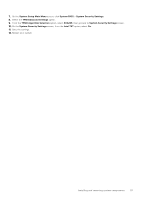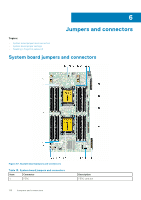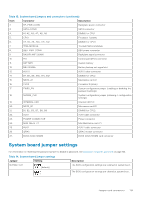Dell PowerEdge MX740c EMC PowerEdge MX740c Installation and Service Manual - Page 114
Restoring the Service Tag by using the Easy Restore feature
 |
View all Dell PowerEdge MX740c manuals
Add to My Manuals
Save this manual to your list of manuals |
Page 114 highlights
a. Use the Easy Restore feature to restore the Service Tag. For more information, see the Restoring the Service Tag by using the Easy Restore feature section. b. If the Service Tag is not backed up in the backup flash device, enter the Service Tag manually. For more information, see the Entering the system Service Tag by using System Setup section. c. Update the BIOS and iDRAC versions. d. Re-enable the Trusted Platform Module (TPM). For more information, see the Upgrading the Trusted Platform Module section. 6. Import your new or existing iDRAC Enterprise license. For more information, see Integrated Dell Remote Access Controller User's Guide, at www.dell.com/idracmanuals. Restoring the Service Tag by using the Easy Restore feature By using the Easy Restore feature, you can restore your Service Tag, license, UEFI configuration, and the system configuration data after replacing the system board. All data is automatically backed up in a backup flash device. If BIOS detects a new system board and the Service Tag in the backup flash device, BIOS prompts the user to restore the backup information. Steps 1. Turn on the system. If BIOS detects a new system board, and if the Service Tag is present in the backup flash device, BIOS displays the Service Tag, the status of the license, and the UEFI Diagnostics version. 2. Perform one of the following steps: ● Press Y to restore the Service Tag, license, and diagnostics information. ● Press N to navigate to the Dell Lifecycle Controller based restore options. ● Press F10 to restore data from a previously created Hardware Server Profile. After the restore process is complete, BIOS prompts to restore the system configuration data. 3. Perform one of the following steps: ● Press Y to restore the system configuration data. ● Press N to use the default configuration settings. After the restore process is complete, the system restarts. Entering the system Service Tag by using System Setup If Easy Restore fails to restore the Service Tag, use System Setup to enter the Service Tag. Steps 1. Turn on the system. 2. Press F2 to enter System Setup. 3. Click Service Tag Settings. 4. Enter the Service Tag. NOTE: You can enter the Service Tag only when the Service Tag field is empty. Ensure that you enter the correct Service Tag. After the Service Tag is entered, it cannot be updated or changed. 5. Click OK. 6. Import your new or existing iDRAC Enterprise license. For more information, see the Integrated Dell Remote Access Controller User's Guide at www.dell.com/poweredgemanuals . Trusted Platform Module Trusted Platform Module (TPM) is a dedicated microprocessor designed to secure hardware by integrating cryptographic keys into devices. Software can use a TPM to authenticate hardware devices. Because each TPM chip has a unique and secret RSA key which is embedded during the manufacture of the TPM, it is capable of performing platform authentication operation. 114 Installing and removing system components