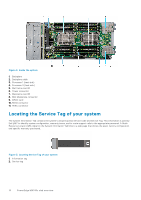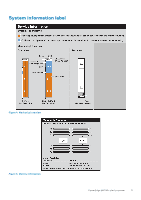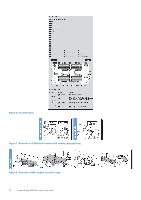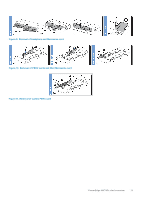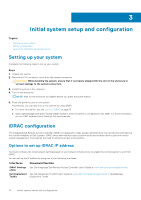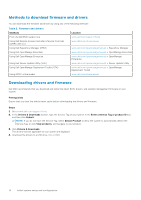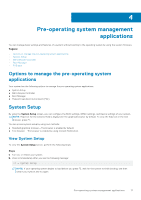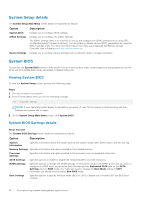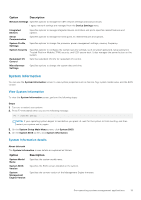Dell PowerEdge MX740c EMC PowerEdge MX740c Installation and Service Manual - Page 14
Initial system setup and configuration, Setting up your system, iDRAC configuration
 |
View all Dell PowerEdge MX740c manuals
Add to My Manuals
Save this manual to your list of manuals |
Page 14 highlights
3 Initial system setup and configuration Topics: • Setting up your system • iDRAC configuration • Options to install the operating system Setting up your system Complete the following steps to set up your system: Steps 1. Unpack the system. 2. Remove the I/O connector cover from the system connectors. CAUTION: While installing the system, ensure that it is properly aligned with the slot on the enclosure to prevent damage to the system connectors. 3. Install the system in the enclosure. 4. Turn on the enclosure. NOTE: Wait for the enclosure to initialize before you press the power button. 5. Press the power button on the system. Alternatively, you can also turn on the system by using iDRAC: ● For more information, see the Log in to iDRAC on page 15 ● Open OpenManage Enterprise modular(OME modular), after the iDRAC is configured on the OME. For more information, see the OME-modular User's Guide at Dell.com/manuals. iDRAC configuration The Integrated Dell Remote Access Controller (iDRAC) is designed to make system administrators more productive and improve the overall availability of Dell systems. iDRAC alerts administrators about system issues and enables them to perform remote system management. This reduces the need for physical access to the system. Options to set up iDRAC IP address You must configure the initial network settings based on your network infrastructure to enable the communication to and from iDRAC. You can set up the IP address by using one of the following interfaces: Interfaces Document/Section iDRAC Settings utility Dell Deployment Toolkit See Dell Integrated Dell Remote Access Controller User's Guide at www.dell.com/poweredgemanuals See Dell Deployment Toolkit User's Guide at www.dell.com/openmanagemanuals > OpenManage Deployment Toolkit 14 Initial system setup and configuration