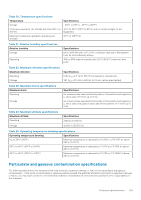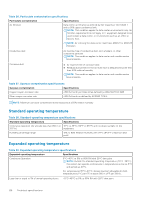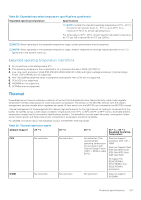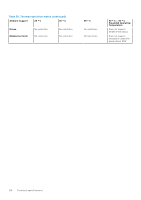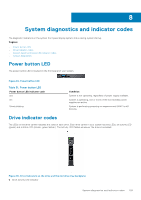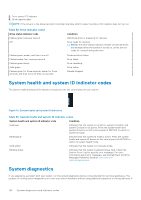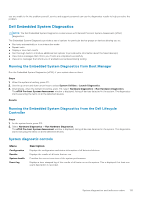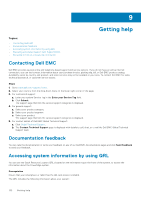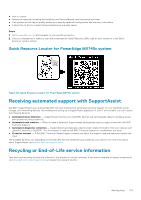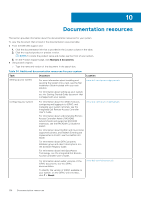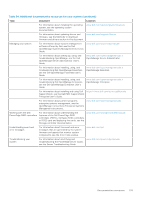Dell PowerEdge MX740c EMC PowerEdge MX740c Installation and Service Manual - Page 130
System health and system ID indicator codes, System diagnostics
 |
View all Dell PowerEdge MX740c manuals
Add to My Manuals
Save this manual to your list of manuals |
Page 130 highlights
2. Drive status LED indicator 3. Drive capacity label NOTE: If the drive is in the Advanced Host Controller Interface (AHCI) mode, the status LED indicator does not turn on. Table 32. Drive indicator codes Drive status indicator code Flashes green twice per second Off Flashes green, amber, and then turns off Flashes amber four times per second Flashes green slowly Solid green Flashes green for three seconds, amber for three seconds, and then turns off after six seconds Condition Identifying drive or preparing for removal. Drive ready for removal. NOTE: The drive status indicator remains off until all drives are initialized after the system is turned on. Drives are not ready for removal during this time. Predicted drive failure. Drive failed. Drive rebuilding. Drive online. Rebuild stopped. System health and system ID indicator codes The system health and system ID indicator is located on the left control panel of your system. Figure 91. System health and system ID indicators Table 33. System health and system ID indicator codes System health and system ID indicator code Condition Solid blue Indicates that the system is turned on, system is healthy, and system ID mode is not active. Press the system health and system ID button on left control panel of MX7000 to switch to system ID mode. Blinking blue Indicates that the system ID mode is active. Press the system health and system ID button on left control panel of MX7000 to switch to system health mode. Solid amber Indicates that the system is in fail-safe mode. Blinking amber Indicates that the system is experiencing a fault. Check the System Event Log for specific error messages. For more information about error messages, see the Dell Event and Error Messages Reference Guide at www.dell.com/ openmanagemanuals. System diagnostics If you experience a problem with your system, run the system diagnostics before contacting Dell for technical assistance. The purpose of running system diagnostics is to test your system hardware without using additional equipment or risking data loss. If 130 System diagnostics and indicator codes