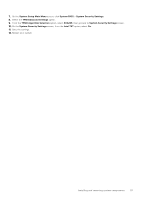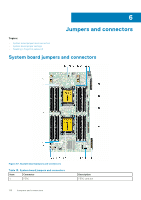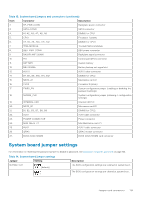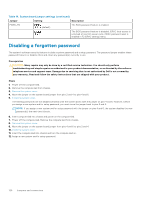Dell PowerEdge MX740c EMC PowerEdge MX740c Installation and Service Manual - Page 115
Upgrading the TPM, Removing the TPM, Installing the TPM
 |
View all Dell PowerEdge MX740c manuals
Add to My Manuals
Save this manual to your list of manuals |
Page 115 highlights
Upgrading the TPM Prerequisites 1. Follow the safety guidelines listed in Safety instructions on page 41. 2. Follow the procedure listed in Before working inside your sled on page 42. 3. Disconnect the cables. 4. Remove the drive backplane. NOTE: ● Ensure that your operating system supports the version of the TPM module being installed. ● Ensure that you download and install the latest BIOS firmware on your system. ● Ensure that the BIOS is configured to enable UEFI boot mode. About this task CAUTION: If you are using the Trusted Platform Module (TPM) with an encryption key, you may be prompted to create a recovery key during program or System Setup. Work with the customer to create and safely store this recovery key. When replacing this system board, you must supply the recovery key when you restart your system or program before you can access the encrypted data on your hard drives. CAUTION: After the TPM plug-in module is installed, it is cryptographically bound to that specific system board. Any attempt to remove an installed TPM plug-in module breaks the cryptographic binding, the removed TPM cannot be reinstalled or installed on another system board. Removing the TPM Steps 1. Locate the TPM connector on the system board. To locate the TPM connector, see System board jumpers and connectors. 2. Press to hold down the module and remove the screw using the security Torx 8-bit shipped with the TPM module. 3. Slide the TPM module out from its connector. 4. Push the plastic rivet away from the TPM connector and rotate it 90° counterclockwise to release it from the system board. 5. Pull the plastic rivet out of its slot on the system board. Installing the TPM Steps 1. To install the TPM, align the edge connectors on the TPM with the slot on the TPM connector. 2. Insert the TPM into the TPM connector such that the plastic rivet aligns with the slot on the system board. 3. Press the plastic rivet until the rivet snaps into place. Installing and removing system components 115