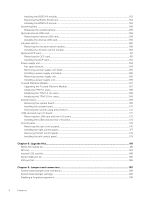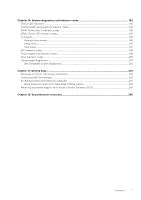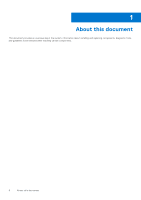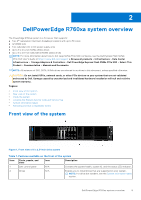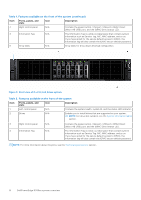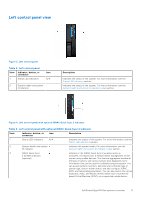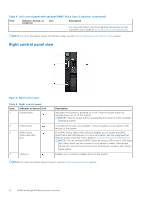Dell PowerEdge R760XA Installation and Service Manual - Page 11
Left control panel view, Table 3. Left control panel
 |
View all Dell PowerEdge R760XA manuals
Add to My Manuals
Save this manual to your list of manuals |
Page 11 highlights
Left control panel view Figure 3. Left control panel Table 3. Left control panel Item Indicator, button, or connector 1 Status LED indicators Icon N/A 2 System health and system ID indicator Description Indicates the status of the system. For more information, see the Status LED indicators section. Indicates the status of the system. For more information, see the System health and system ID indicator codes section. Figure 4. Left control panel with optional iDRAC Quick Sync 2 indicator Table 4. Left control panel with optional iDRAC Quick Sync 2 indicator Item Indicator, button, or connector Icon Description 1 Status LED indicators N/A Indicates the status of the system. For more information, see the Status LED indicators section. 2 System health and system ID indicator Indicates the system health. For more information, see the System health and system ID indicator codes section. 3 iDRAC Quick Sync 2 wireless indicator (optional) Indicates if the iDRAC Quick Sync 2 wireless option is activated. The Quick Sync 2 feature allows management of the system using mobile devices. This feature aggregates hardware/ firmware inventory and various system level diagnostic/error information that can be used in troubleshooting the system. You can access system inventory, Dell Lifecycle Controller logs or system logs, system health status, and also configure iDRAC, BIOS, and networking parameters. You can also launch the virtual Keyboard, Video, and Mouse (KVM) viewer and virtual Kernelbased Virtual Machine (KVM), on a supported mobile device. DellPowerEdge R760xa system overview 11