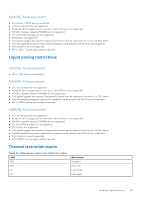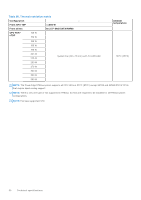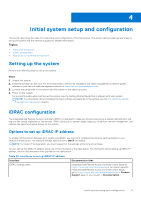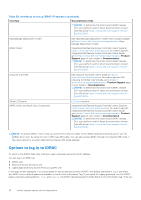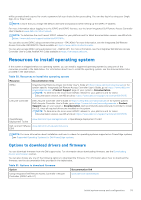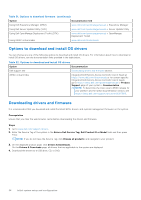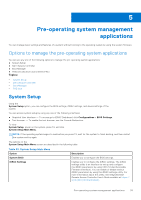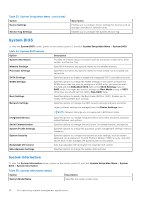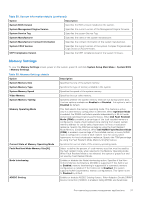Dell PowerEdge R760XA Installation and Service Manual - Page 32
Options to log in to iDRAC, Table 29. Interfaces to set up iDRAC IP address continued
 |
View all Dell PowerEdge R760XA manuals
Add to My Manuals
Save this manual to your list of manuals |
Page 32 highlights
Table 29. Interfaces to set up iDRAC IP address (continued) Interface Documentation links NOTE: To determine the most recent iDRAC release for your platform and for latest documentation version, see KB article https://www.dell.com/support/article/ sln000178115. OpenManage Deployment Toolkit iDRAC Direct Dell OpenManage Deployment Toolkit User's Guide available at https://www.dell.com/openmanagemanuals > Open Manage Deployment Toolkit. Integrated Dell Remote Access Controller User's Guide at https://www.dell.com/idracmanuals or for system specific Integrated Dell Remote Access Controller User's Guide, go to https://www.dell.com/poweredgemanuals > Product Support page of your system > Documentation. NOTE: To determine the most recent iDRAC release for your platform and for latest documentation version, see KB article https://www.dell.com/support/article/ sln000178115. Lifecycle Controller Dell Lifecycle Controller User's Guide at https:// www.dell.com/idracmanuals or for system specific Dell Lifecycle Controller User's Guide, go to https:// www.dell.com/poweredgemanuals > Product Support page of your system > Documentation. NOTE: To determine the most recent iDRAC release for your platform and for latest documentation version, see KB article https://www.dell.com/support/article/ sln000178115. Server LCD panel iDRAC Direct and Quick Sync 2 (optional) LCD panel section. Integrated Dell Remote Access Controller User's Guide at https://www.dell.com/idracmanuals or for system specific Integrated Dell Remote Access Controller User's Guide, go to https://www.dell.com/poweredgemanuals > Product Support page of your system > Documentation. NOTE: To determine the most recent iDRAC release for your platform and for latest documentation version, see KB article https://www.dell.com/support/article/ sln000178115. NOTE: To access iDRAC, ensure that you connect the ethernet cable to the iDRAC dedicated network port or use the iDRAC Direct port by using the micro USB (type AB) cable. You can also access iDRAC through the shared LOM mode, if you have opted for a system that has the shared LOM mode enabled. Options to log in to iDRAC To log in to the iDRAC Web User Interface, open a browser and enter the IP address. You can log in to iDRAC as: ● iDRAC user ● Microsoft Active Directory user ● Lightweight Directory Access Protocol (LDAP) user In the login screen displayed, if you have opted for secure default access to iDRAC, the default username is root and enter the iDRAC secure default password available on back of the Information Tag. If you opted for legacy password, use the iDRAC legacy username and password - root and calvin, the iDRAC default password will be blank on the information tag. Then you 32 Initial system setup and configuration