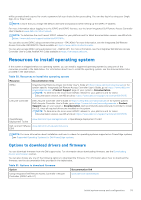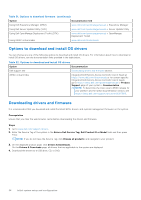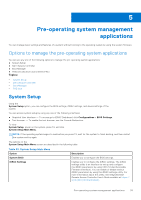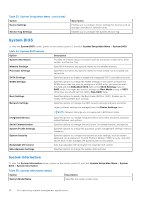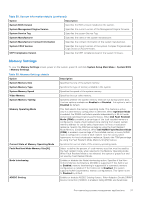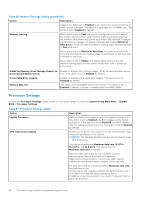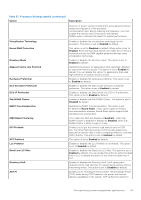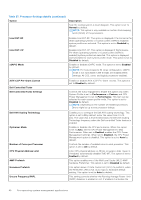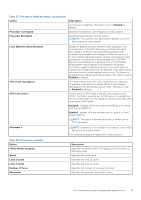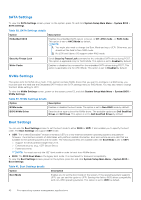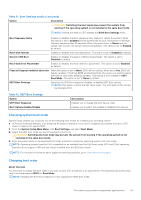Dell PowerEdge R760XA Installation and Service Manual - Page 38
Processor Settings, Table 36. Memory Settings details continued, Table 37. Processor Settings details
 |
View all Dell PowerEdge R760XA manuals
Add to My Manuals
Save this manual to your list of manuals |
Page 38 highlights
Table 36. Memory Settings details (continued) Option Description mapped out. When set to Enabled it can impact the system performance under certain workloads. This feature is applicable for x4 DIMMs only. This option is set to Enabled by default. Memory training When option is set to Fast and memory configuration is not changed, the system uses previously saved memory training parameters to train the memory subsystems and system boot time is also reduced. If memory configuration is changed, the system automatically enables Retrain at Next boot to force one-time full memory training steps, and then go back to Fast afterward. When option is set to Retrain at Next boot, the system performs the force one-time full memory training steps at next power on and boot time is slowed on next boot. When option is set to Enable, the system performs the force full memory training steps on every power on and boot time is slowed on every boot. DIMM Self Healing (Post Package Repair) on Uncorrectable Memory Error Correctable Error Logging Memory Map Out Enables or disables Post Packing Repair (PPR) on uncorrectable memory error. This option is set to Enabled by default. Enables or disables correctable error logging. This option is set to Disabled by default. This option controls DIMMs slots on the system. This option is set to Enabled by default. It allows to disable system installed DIMMs. Processor Settings To view the Processor Settings screen, power on the system, press F2, and click System Setup Main Menu > System BIOS > Processor Settings. Table 37. Processor Settings details Option Description Logical Processor Each processor core supports up to two logical processors. If this option is set to Enabled, the BIOS displays all the logical processors. If this option is set to Disabled, the BIOS displays only one logical processor per core. This option is set to Enabled by default. CPU Interconnect Speed Enables you to govern the frequency of the communication links among the processors in the system. NOTE: The standard and basic bin processors support lower link frequencies. The options available are Maximum data rate, 16 GT/s, 14.4 GT/s, and 12.8 GT/s. This option is set to Maximum data rate by default. Maximum data rate indicates that the BIOS runs the communication links at the maximum frequency supported by the processors. You can also select specific frequencies that the processors support, which can vary. For best performance, you should select Maximum data rate. Any reduction in the communication link frequency affects the performance of nonlocal memory access and cache coherency traffic. In addition, it can slow access to non-local I/O devices from a particular processor. 38 Pre-operating system management applications