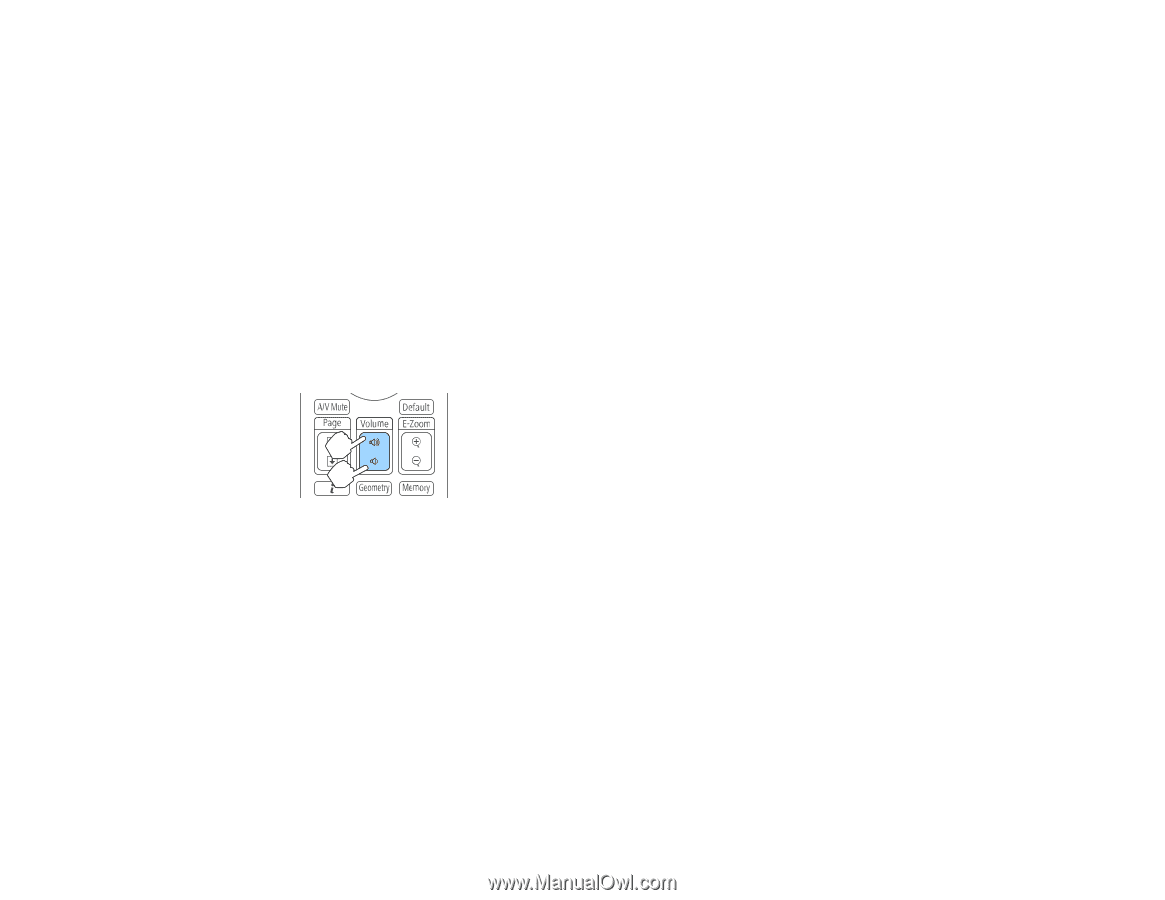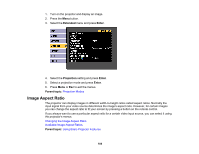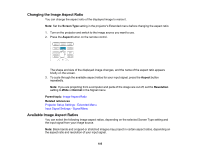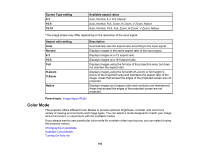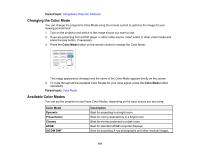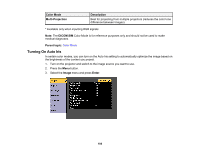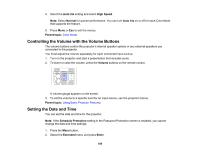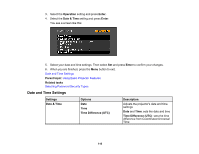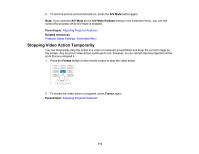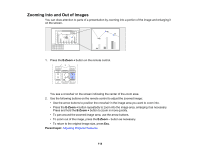Epson 5520W Users Guide - Page 109
Controlling the Volume with the Volume Buttons, Setting the Date and Time, Auto Iris, High Speed
 |
View all Epson 5520W manuals
Add to My Manuals
Save this manual to your list of manuals |
Page 109 highlights
4. Select the Auto Iris setting and select High Speed. Note: Select Normal for quieter performance. You can turn Auto Iris on or off for each Color Mode that supports the feature. 5. Press Menu or Esc to exit the menus. Parent topic: Color Mode Controlling the Volume with the Volume Buttons The volume buttons control the projector's internal speaker system or any external speakers you connected to the projector. You must adjust the volume separately for each connected input source. 1. Turn on the projector and start a presentation that includes audio. 2. To lower or raise the volume, press the Volume buttons on the remote control. A volume gauge appears on the screen. 3. To set the volume to a specific level for an input source, use the projector menus. Parent topic: Using Basic Projector Features Setting the Date and Time You can set the date and time for the projector. Note: If the Schedule Protection setting in the Password Protection screen is enabled, you cannot change the date and time settings. 1. Press the Menu button. 2. Select the Extended menu and press Enter. 109