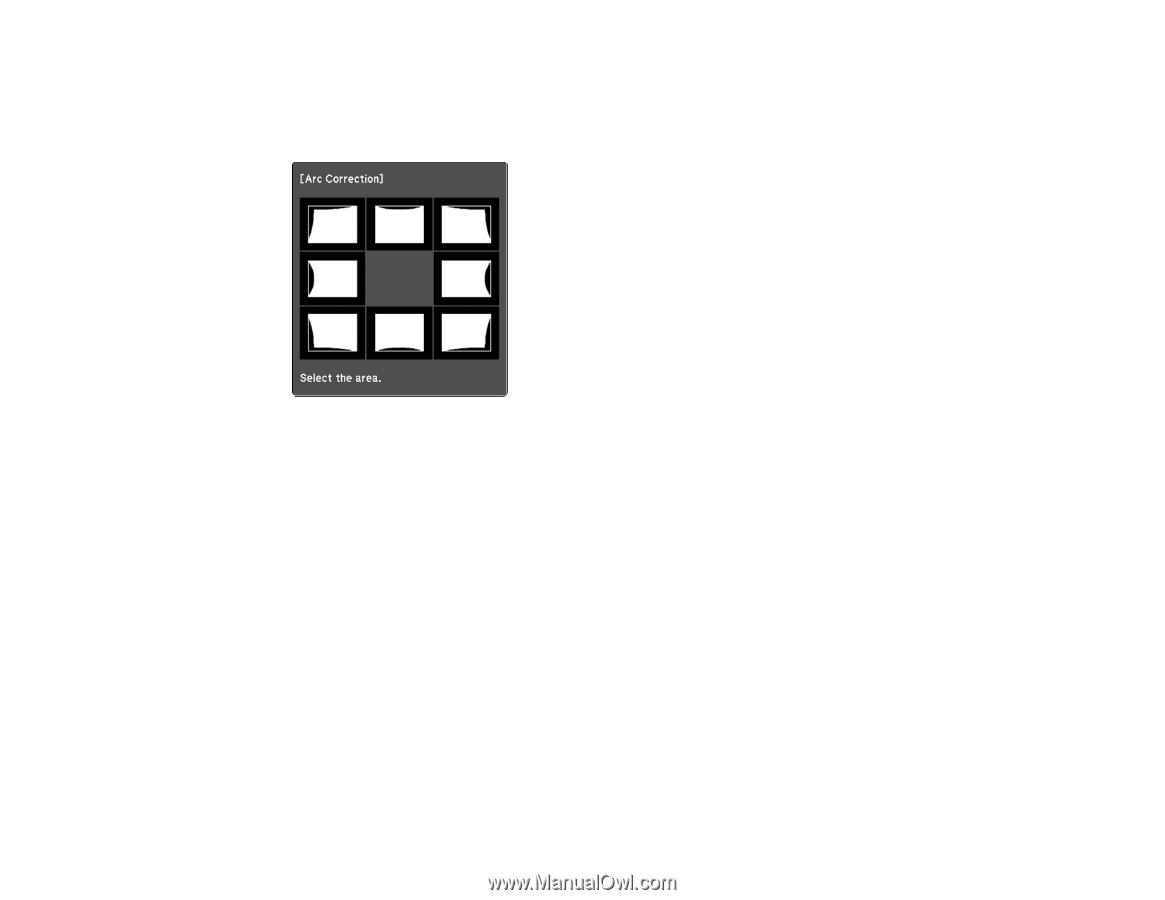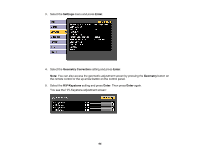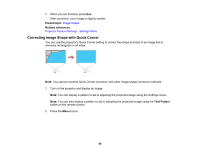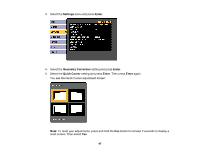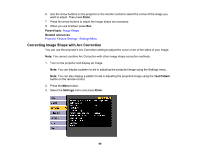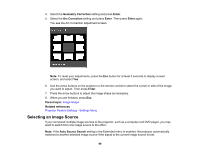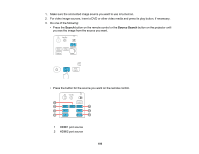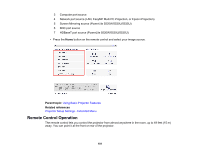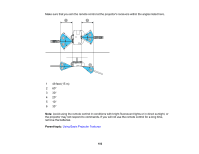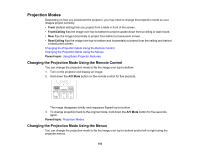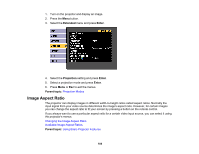Epson 5520W Users Guide - Page 99
Selecting an Image Source, Geometry Correction, Enter, Arc Correction, Parent topic
 |
View all Epson 5520W manuals
Add to My Manuals
Save this manual to your list of manuals |
Page 99 highlights
4. Select the Geometry Correction setting and press Enter. 5. Select the Arc Correction setting and press Enter. Then press Enter again. You see the Arc Correction adjustment screen. Note: To reset your adjustments, press the Esc button for at least 2 seconds to display a reset screen, and select Yes. 6. Use the arrow buttons on the projector or the remote control to select the corner or side of the image you want to adjust. Then press Enter. 7. Press the arrow buttons to adjust the image shape as necessary. 8. When you are finished, press Esc. Parent topic: Image Shape Related references Projector Feature Settings - Settings Menu Selecting an Image Source If you connected multiple image sources to the projector, such as a computer and DVD player, you may want to switch from one image source to the other. Note: If the Auto Source Search setting in the Extended menu is enabled, the projector automatically switches to another detected image source if the signal to the current image source is lost. 99