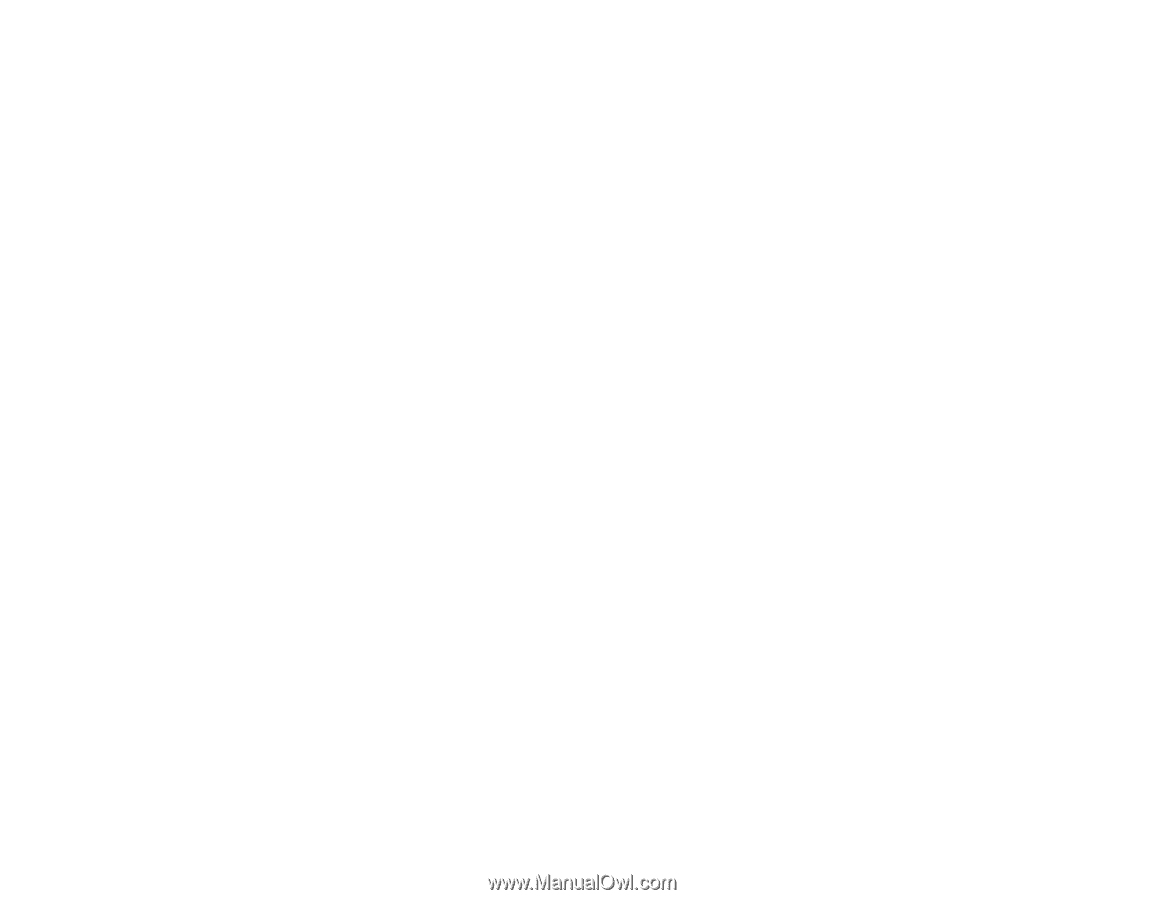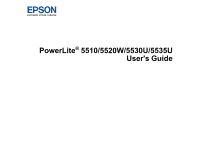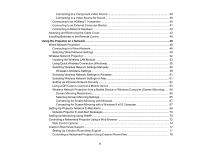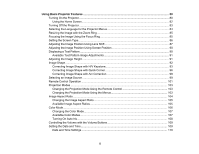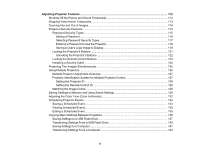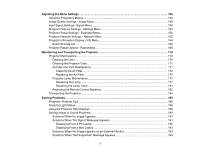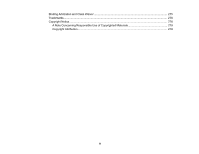4
Connecting to a Component Video Source
...............................................................................
38
Connecting to a Video Source for Sound
..................................................................................
39
Connecting to an HDBaseT Transmitter
.......................................................................................
40
Connecting to an External Computer Monitor
................................................................................
41
Connecting to External Speakers
..................................................................................................
42
Attaching and Removing the Cable Cover
..........................................................................................
43
Installing Batteries in the Remote Control
..........................................................................................
45
Using the Projector on a Network
............................................................................................................
48
Wired Network Projection
...................................................................................................................
48
Connecting to a Wired Network
.....................................................................................................
48
Selecting Wired Network Settings
.................................................................................................
49
Wireless Network Projection
..............................................................................................................
52
Installing the Wireless LAN Module
...............................................................................................
53
Using Quick Wireless Connection (Windows)
................................................................................
55
Selecting Wireless Network Settings Manually
..............................................................................
56
Wireless LAN Menu Settings
....................................................................................................
59
Selecting Wireless Network Settings in Windows
..........................................................................
61
Selecting Wireless Network Settings on Mac
................................................................................
61
Setting Up Wireless Network Security
...........................................................................................
62
Using a QR Code to Connect a Mobile Device
..............................................................................
63
Wireless Network Projection from a Mobile Device or Windows Computer (Screen Mirroring)
.....
64
Screen Mirroring Restrictions
....................................................................................................
65
Selecting Screen Mirroring Settings
..........................................................................................
65
Connecting for Screen Mirroring with Miracast
.........................................................................
67
Connecting for Screen Mirroring with a Windows 8.x/10 Computer
..........................................
67
Setting Up Projector Network E-Mail Alerts
........................................................................................
68
Network Projector E-mail Alert Messages
.....................................................................................
70
Setting Up Monitoring Using SNMP
...................................................................................................
70
Controlling a Networked Projector Using a Web Browser
..................................................................
72
Web Control Options
.....................................................................................................................
74
Crestron RoomView Support
..............................................................................................................
77
Setting Up Crestron RoomView Support
.......................................................................................
77
Controlling a Networked Projector Using Crestron RoomView
......................................................
78