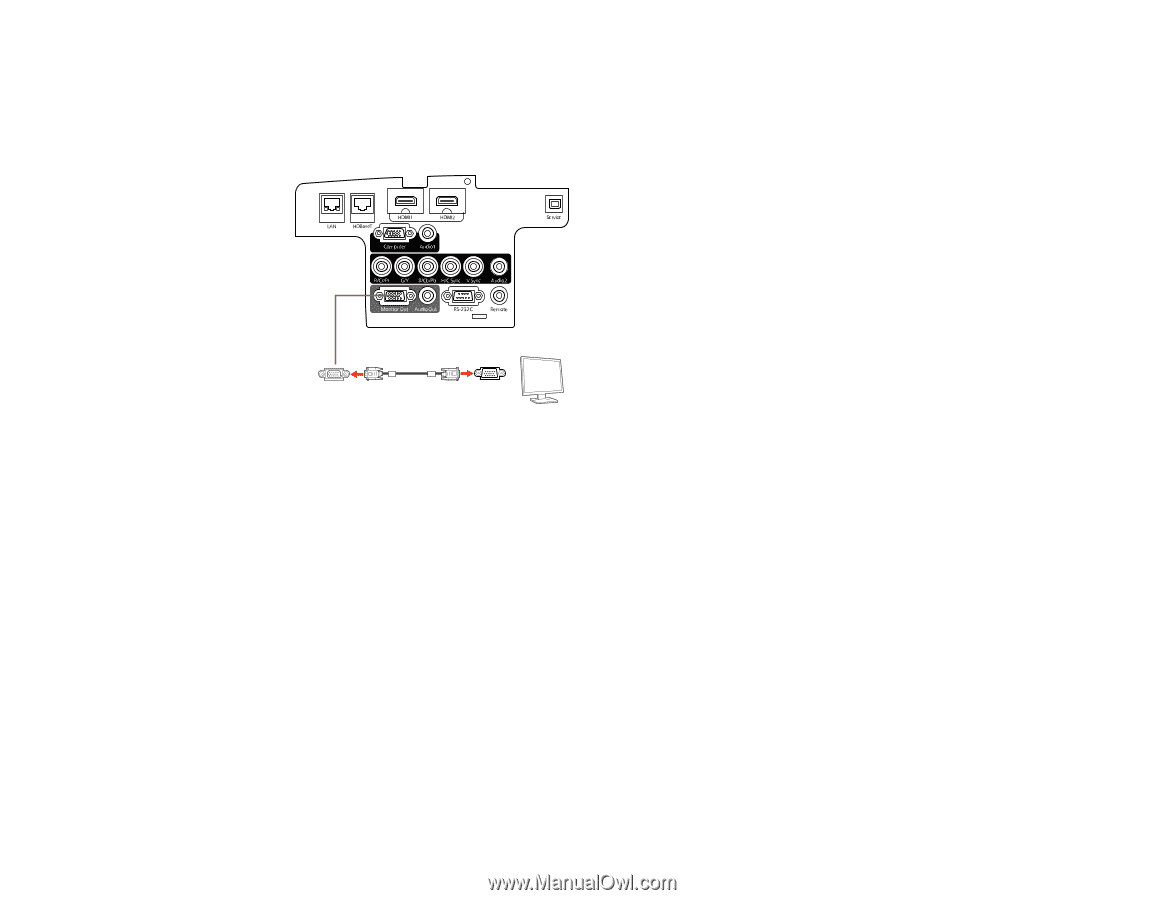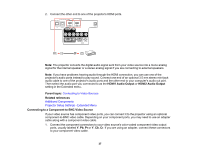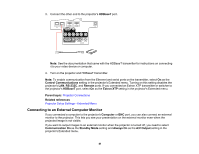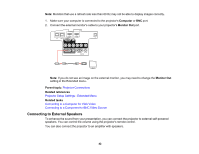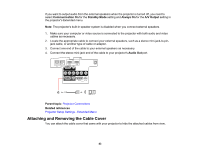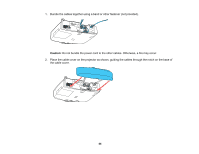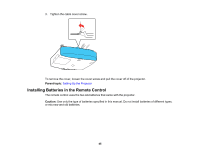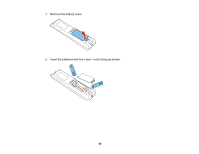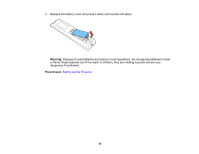Epson 5520W Users Guide - Page 42
Connecting to External Speakers, Computer, Monitor Out, Parent topic, Related references
 |
View all Epson 5520W manuals
Add to My Manuals
Save this manual to your list of manuals |
Page 42 highlights
Note: Monitors that use a refresh rate less than 60 Hz may not be able to display images correctly. 1. Make sure your computer is connected to the projector's Computer or BNC port. 2. Connect the external monitor's cable to your projector's Monitor Out port. Note: If you do not see an image on the external monitor, you may need to change the Monitor Out setting in the Extended menu. Parent topic: Projector Connections Related references Projector Setup Settings - Extended Menu Related tasks Connecting to a Computer for VGA Video Connecting to a Component-to-BNC Video Source Connecting to External Speakers To enhance the sound from your presentation, you can connect the projector to external self-powered speakers. You can control the volume using the projector's remote control. You can also connect the projector to an amplifier with speakers. 42