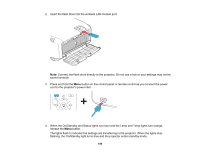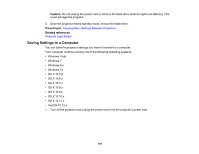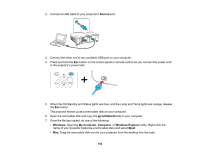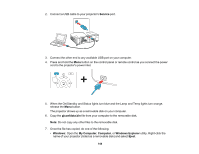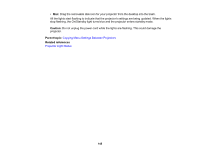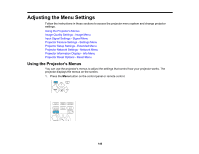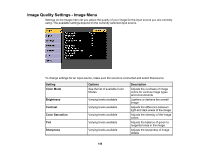Epson 5520W Users Guide - Page 143
Transferring Settings From a Computer
 |
View all Epson 5520W manuals
Add to My Manuals
Save this manual to your list of manuals |
Page 143 highlights
The projector enters standby mode. Parent topic: Copying Menu Settings Between Projectors Related references Projector Light Status Transferring Settings From a Computer After saving projector settings to a computer, you can transfer them to another projector of the same model. Your computer must be running one of the following operating systems: • Windows Vista • Windows 7 • Windows 8.x • Windows 10 • OS X 10.5.8 • OS X 10.6.x • OS X 10.7.x • OS X 10.8.x • OS X 10.9.x • OS X 10.10.x • OS X 10.11.x • macOS 10.12.x Do not adjust image settings on a projector until after you transfer settings to it. Otherwise, you may have to repeat your adjustments. 1. Turn off the projector and unplug the power cord from the projector's power inlet. 143
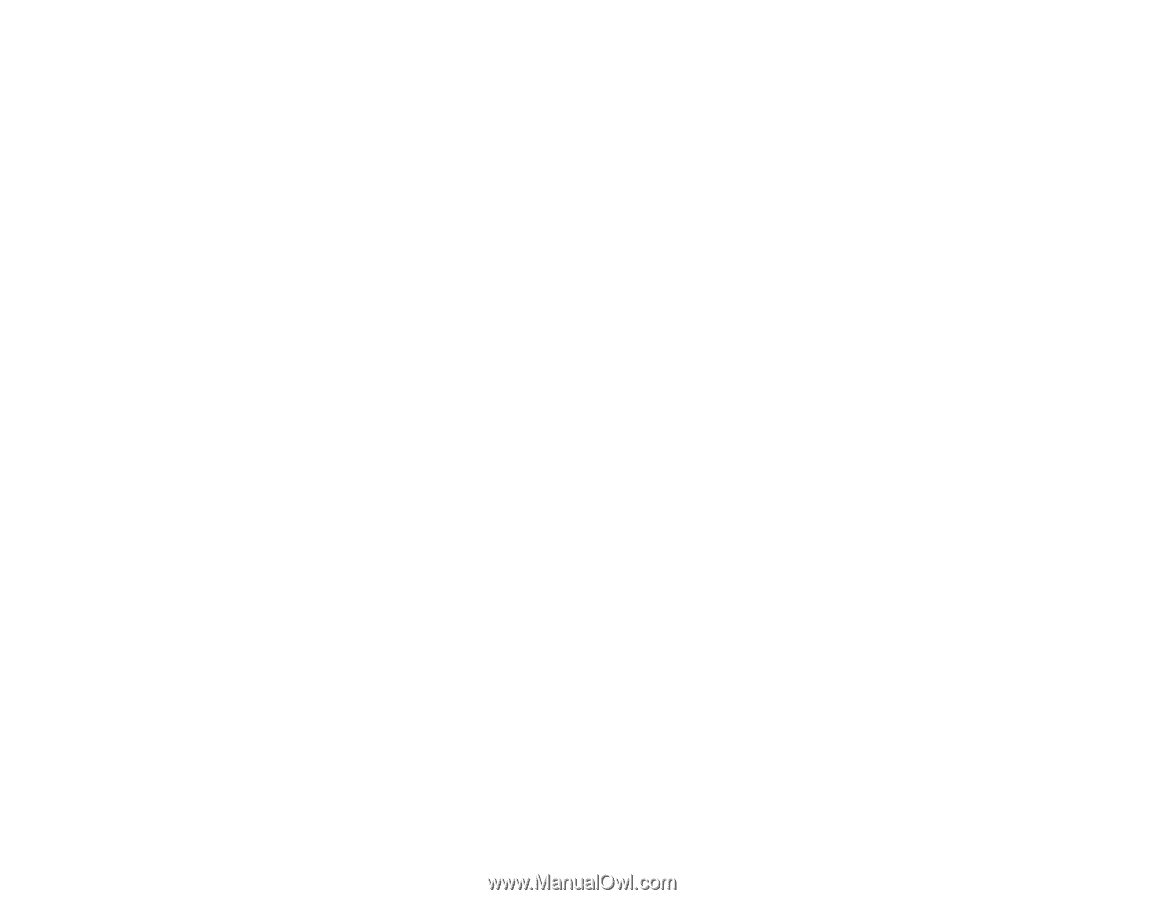
143
The projector enters standby mode.
Parent topic:
Copying Menu Settings Between Projectors
Related references
Projector Light Status
Transferring Settings From a Computer
After saving projector settings to a computer, you can transfer them to another projector of the same
model.
Your computer must be running one of the following operating systems:
• Windows Vista
• Windows 7
• Windows 8.x
• Windows 10
• OS X 10.5.8
• OS X 10.6.x
• OS X 10.7.x
• OS X 10.8.x
• OS X 10.9.x
• OS X 10.10.x
• OS X 10.11.x
• macOS 10.12.x
Do not adjust image settings on a projector until after you transfer settings to it. Otherwise, you may have
to repeat your adjustments.
1.
Turn off the projector and unplug the power cord from the projector's power inlet.