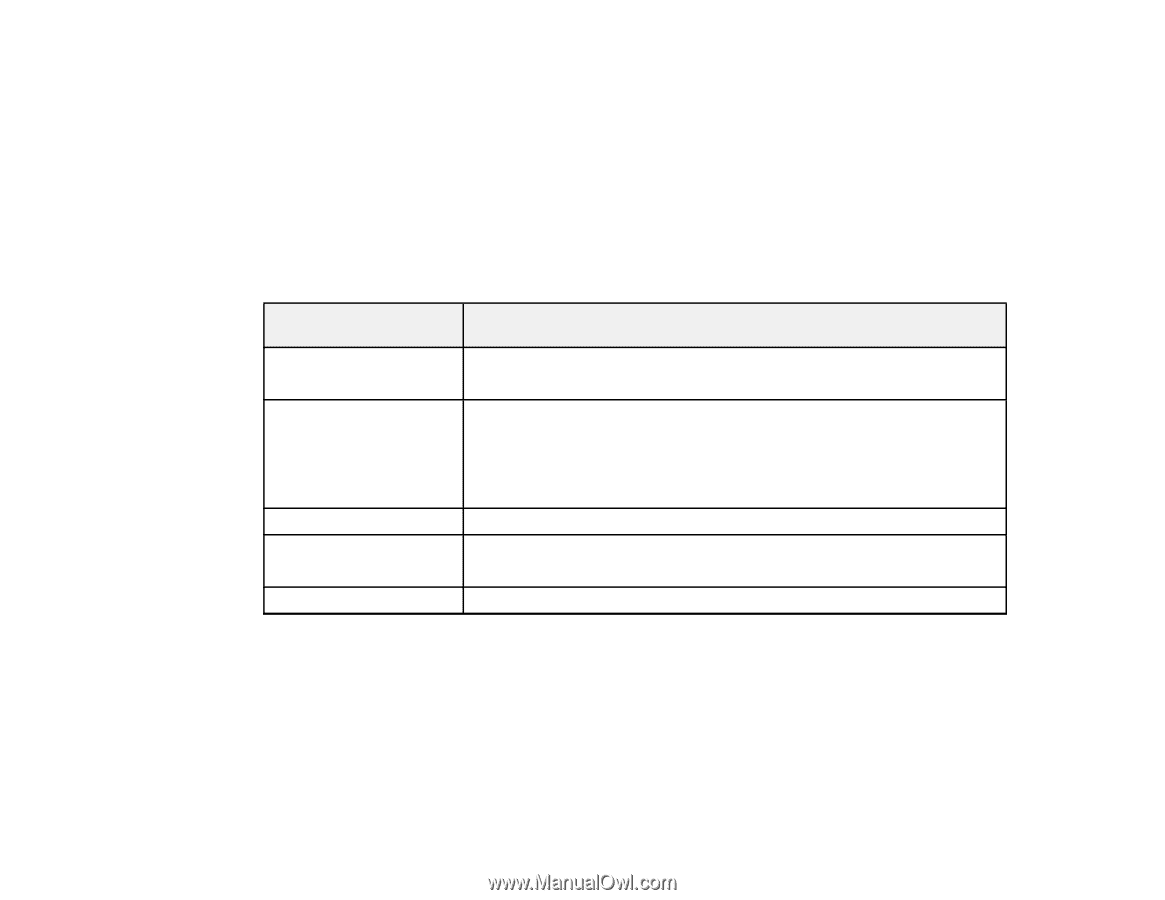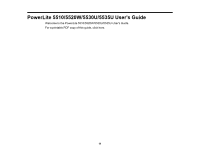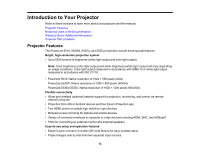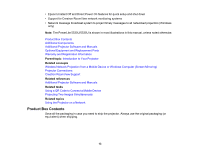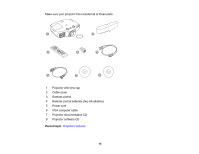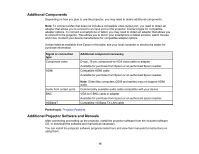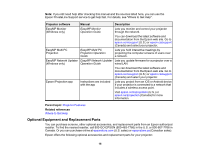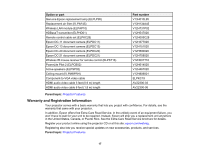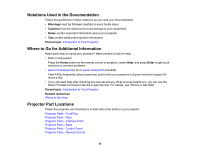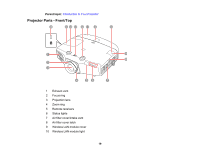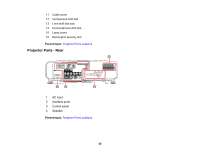Epson 5520W Users Guide - Page 15
Additional Components, Additional Projector Software and Manuals, Compatible 100Base-TX LAN cable
 |
View all Epson 5520W manuals
Add to My Manuals
Save this manual to your list of manuals |
Page 15 highlights
Additional Components Depending on how you plan to use the projector, you may need to obtain additional components. Note: To connect a Mac that does not include a compatible video output port, you need to obtain an adapter that allows you to connect to an input port on the projector. Contact Apple for compatible adapter options. To connect a smartphone or tablet, you may need to obtain an adapter that allows you to connect to the projector. This allows you to mirror your smartphone or tablet screens, watch movies, and more. Contact your device manufacturer for compatible adapter options. Unless listed as available from Epson in this table, see your local computer or electronics dealer for purchase information. Signal or connection type Component video HDMI Additional component necessary D-sub, 15-pin, component-to-VGA video cable or adapter Available for purchase from Epson or an authorized Epson reseller. Compatible HDMI cable Available for purchase from Epson or an authorized Epson reseller. Audio from certain ports BNC HDBaseT Note: Older Mac computers (2009 and earlier) may not support HDMI audio. Commercially available audio cable compatible with your device VGA-to-5-BNC cable or adapter Available for purchase from Epson or an authorized Epson reseller. Compatible 100Base-TX LAN cable Parent topic: Projector Features Additional Projector Software and Manuals After connecting and setting up the projector, install the projector software from the included software CD, or download the software and manuals as necessary. You can install the projector software programs listed here and view their manuals for instructions on using them. 15