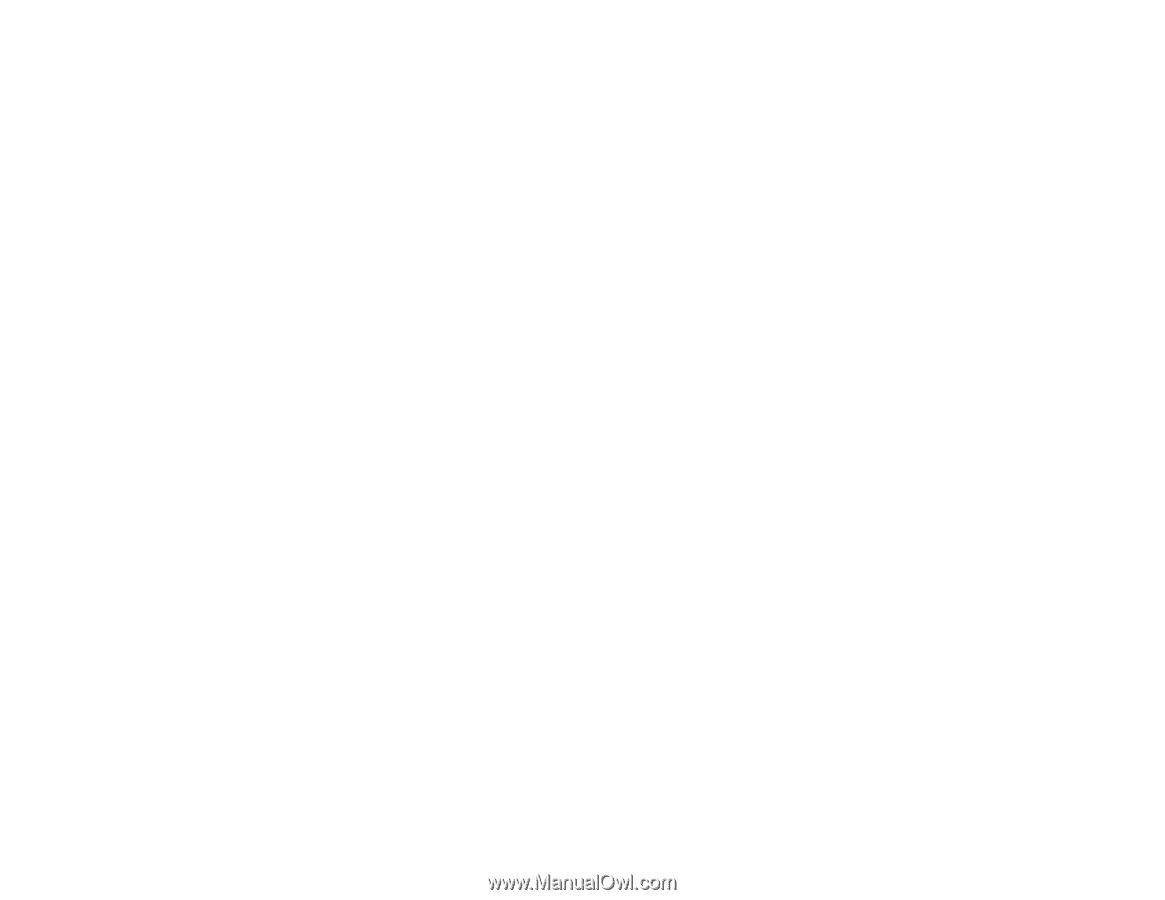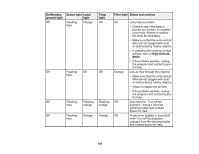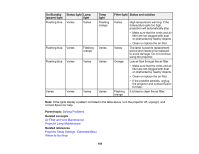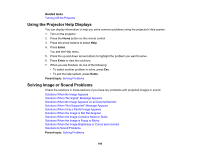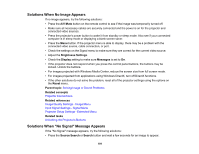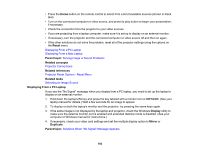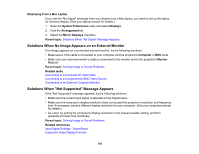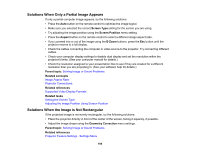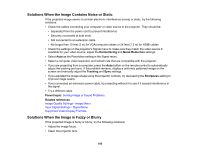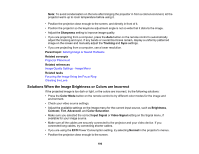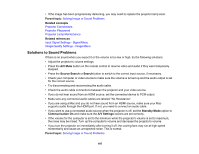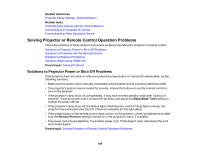Epson 5520W Users Guide - Page 193
Displaying From a Mac Laptop, Solutions When No Image Appears on an External Monitor, Solutions When \
 |
View all Epson 5520W manuals
Add to My Manuals
Save this manual to your list of manuals |
Page 193 highlights
Displaying From a Mac Laptop If you see the "No Signal" message when you display from a Mac laptop, you need to set up the laptop for mirrored display. (See your laptop manual for details.) 1. Open the System Preferences utility and select Displays. 2. Click the Arrangement tab. 3. Select the Mirror Displays checkbox. Parent topic: Solutions When "No Signal" Message Appears Solutions When No Image Appears on an External Monitor If no image appears on a connected external monitor, try the following solutions: • Make sure a VGA cable is connected to your computer and the projector's Computer or BNC ports. • Make sure your external monitor's cable is connected to the monitor and to the projector's Monitor Out port. Parent topic: Solving Image or Sound Problems Related tasks Connecting to a Computer for VGA Video Connecting to a Component-to-BNC Video Source Connecting to an External Computer Monitor Solutions When "Not Supported" Message Appears If the "Not Supported" message appears, try the following solutions: • Make sure the correct input signal is selected on the Signal menu. • Make sure the computer's display resolution does not exceed the projector's resolution and frequency limit. If necessary, select a different display resolution for your computer. (See your computer manual for details.) • As a test, try setting the computer's display resolution to the lowest possible setting, and then gradually increase it as necessary. Parent topic: Solving Image or Sound Problems Related references Input Signal Settings - Signal Menu Supported Video Display Formats 193