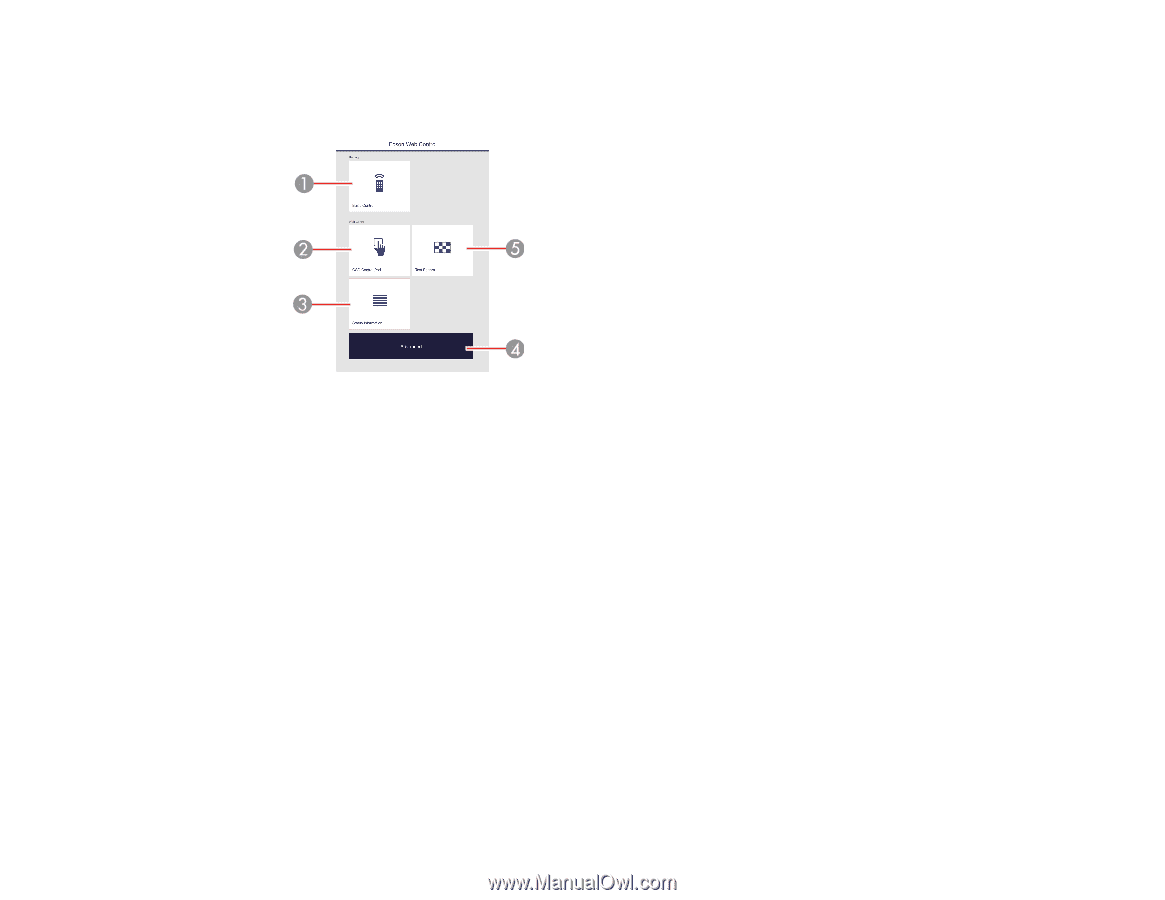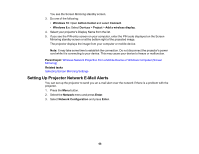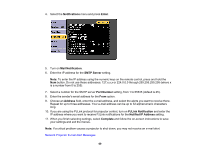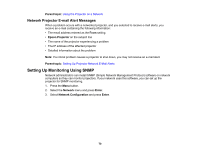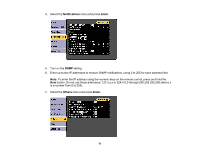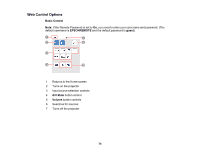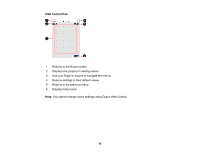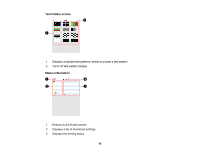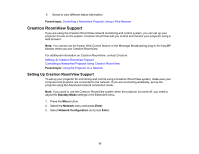Epson 5520W Users Guide - Page 73
Enter, Basic Control, OSD Control Pad, Status Information, Advanced, Test Pattern, EPSONWEB, admin
 |
View all Epson 5520W manuals
Add to My Manuals
Save this manual to your list of manuals |
Page 73 highlights
3. Type the projector's IP address into the browser's address box and press the computer's Enter key. You see the Web Control screen. 1 Select Basic Control to control the projector remotely. 2 Select OSD Control Pad to change the projector's menu settings. 3 Select Status Information to view the projector's status. 4 Select Advanced to open the advanced menu screen. 5 Select Test Pattern to display a test pattern 4. Select the option corresponding to the projector function you want to control. Note: You may need to log in to access some of the options on the Web Control screen. If you see a log in window, enter your user name and password. (The default user name is EPSONWEB and the default password is admin.) Web Control Options Parent topic: Using the Projector on a Network Related references Projector Setup Settings - Extended Menu 73