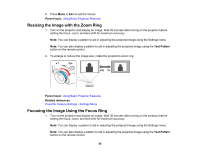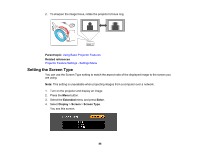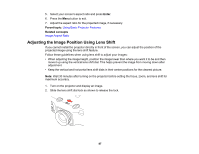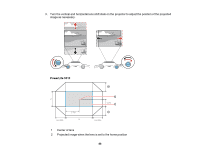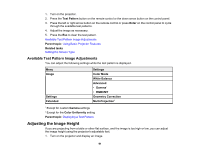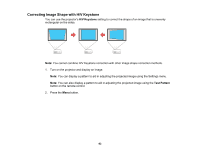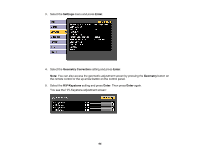Epson 5520W Users Guide - Page 90
Adjusting the Image Position Using Screen Position, Displaying a Test Pattern, Screen Type, Extended
 |
View all Epson 5520W manuals
Add to My Manuals
Save this manual to your list of manuals |
Page 90 highlights
Adjusting the Image Position Using Screen Position You can adjust the image position if there are margins between the edge of the image and the projected screen frame. Note: You cannot adjust the screen position if the Screen Type setting is set to 16:10 for a WXGA/WUXGA projector model or 4:3 for a XGA projector model. 1. Turn on the projector and display an image. 2. Press the Menu button. 3. Select the Extended menu and press Enter. 4. Select Display > Screen > Screen Position. 5. Use the arrow buttons on the remote control or projector to adjust the position of the image. 6. When you are finished, press the Menu button. Parent topic: Using Basic Projector Features Displaying a Test Pattern You can display a test pattern to adjust the projected image without connecting a computer or video device. Note: The test pattern's shape is determined by the Screen Type setting. Be sure to set the correct screen type before adjusting with the test pattern. 90