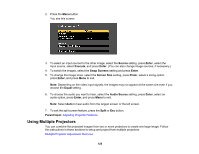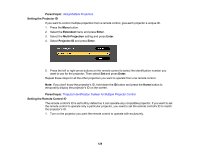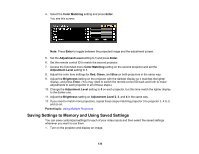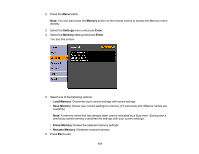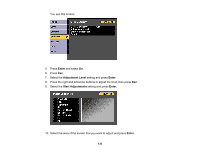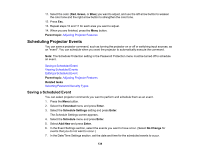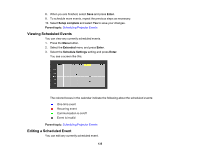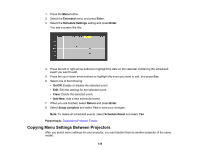Epson 5520W Users Guide - Page 131
Memory, Settings, Enter, Load Memory, Save Memory
 |
View all Epson 5520W manuals
Add to My Manuals
Save this manual to your list of manuals |
Page 131 highlights
2. Press the Menu button. Note: You can also press the Memory button on the remote control to access the Memory menu directly. 3. Select the Settings menu and press Enter. 4. Select the Memory setting and press Enter. You see this screen: 5. Select one of the following options: • Load Memory: Overwrites your current settings with saved settings • Save Memory: Saves your current settings to memory (10 memories with different names are available) Note: A memory name that has already been used is indicated by a blue mark. Saving over a previously saved memory overwrites the settings with your current settings. • Erase Memory: Erases the selected memory settings • Rename Memory: Renames a saved memory 6. Press Esc to exit. 131

131
2.
Press the
Menu
button.
Note:
You can also press the
Memory
button on the remote control to access the Memory menu
directly.
3.
Select the
Settings
menu and press
Enter
.
4.
Select the
Memory
setting and press
Enter
.
You see this screen:
5.
Select one of the following options:
•
Load Memory
: Overwrites your current settings with saved settings
•
Save Memory
: Saves your current settings to memory (10 memories with different names are
available)
Note:
A memory name that has already been used is indicated by a blue mark. Saving over a
previously saved memory overwrites the settings with your current settings.
•
Erase Memory
: Erases the selected memory settings
•
Rename Memory
: Renames a saved memory
6.
Press
Esc
to exit.