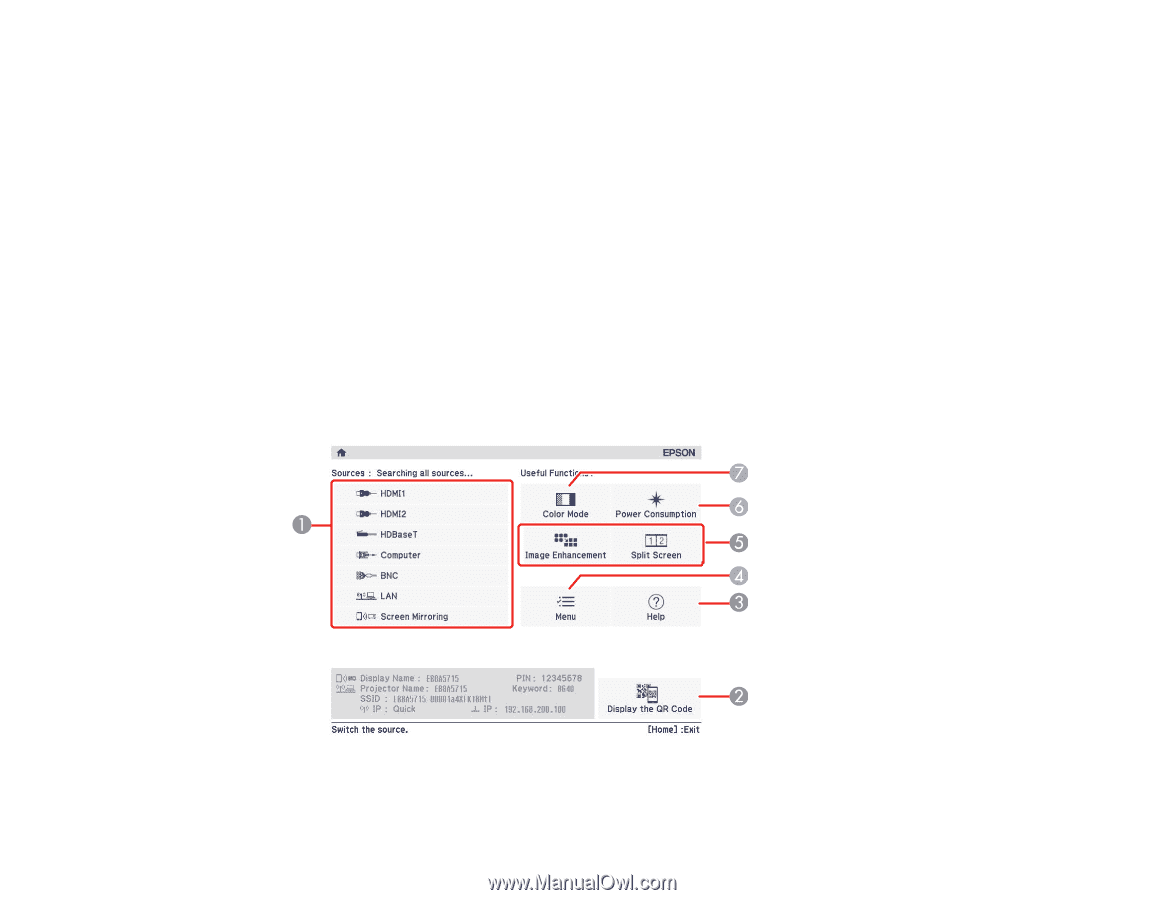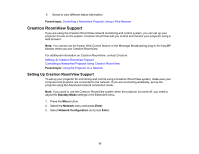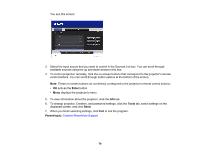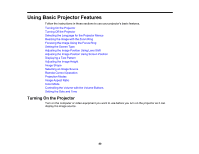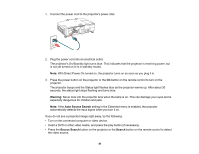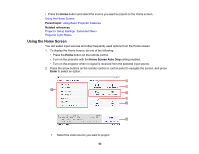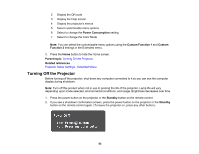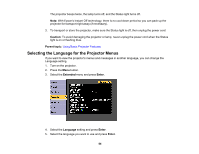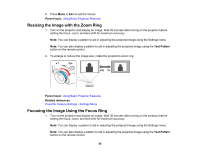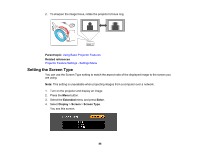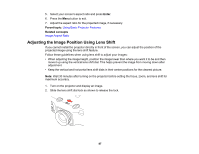Epson 5520W Users Guide - Page 82
Using the Home Screen, Parent topic, Related references, Home Screen Auto Disp, Enter
 |
View all Epson 5520W manuals
Add to My Manuals
Save this manual to your list of manuals |
Page 82 highlights
• Press the Home button and select the source you want to project on the Home screen. Using the Home Screen Parent topic: Using Basic Projector Features Related references Projector Setup Settings - Extended Menu Projector Light Status Using the Home Screen You can select input sources and other frequently used options from the Home screen. 1. To display the Home screen, do one of the following: • Press the Home button on the remote control. • Turn on the projector with the Home Screen Auto Disp setting enabled. • Turn on the projector when no signal is received from the selected input source. 2. Press the arrow buttons on the remote control or control panel to navigate the screen, and press Enter to select an option. 1 Select the video source you want to project 82