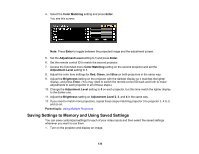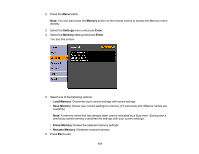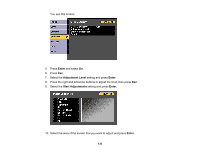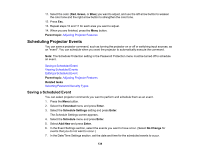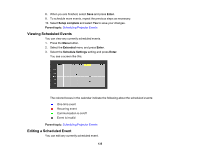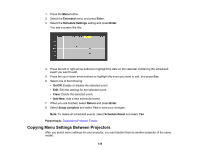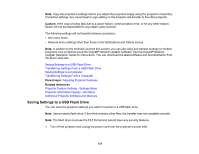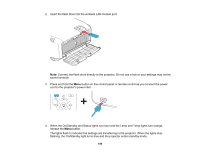Epson 5520W Users Guide - Page 135
Viewing Scheduled Events, Enter, Setup complete, Parent topic, Extended, Schedule Settings
 |
View all Epson 5520W manuals
Add to My Manuals
Save this manual to your list of manuals |
Page 135 highlights
8. When you are finished, select Save and press Enter. 9. To schedule more events, repeat the previous steps as necessary. 10. Select Setup complete and select Yes to save your changes. Parent topic: Scheduling Projector Events Viewing Scheduled Events You can view any currently scheduled events. 1. Press the Menu button. 2. Select the Extended menu and press Enter. 3. Select the Schedule Settings setting and press Enter. You see a screen like this: The colored boxes in the calendar indicate the following about the scheduled events: One-time event Recurring event Communication is on/off Event is invalid Parent topic: Scheduling Projector Events Editing a Scheduled Event You can edit any currently scheduled event. 135
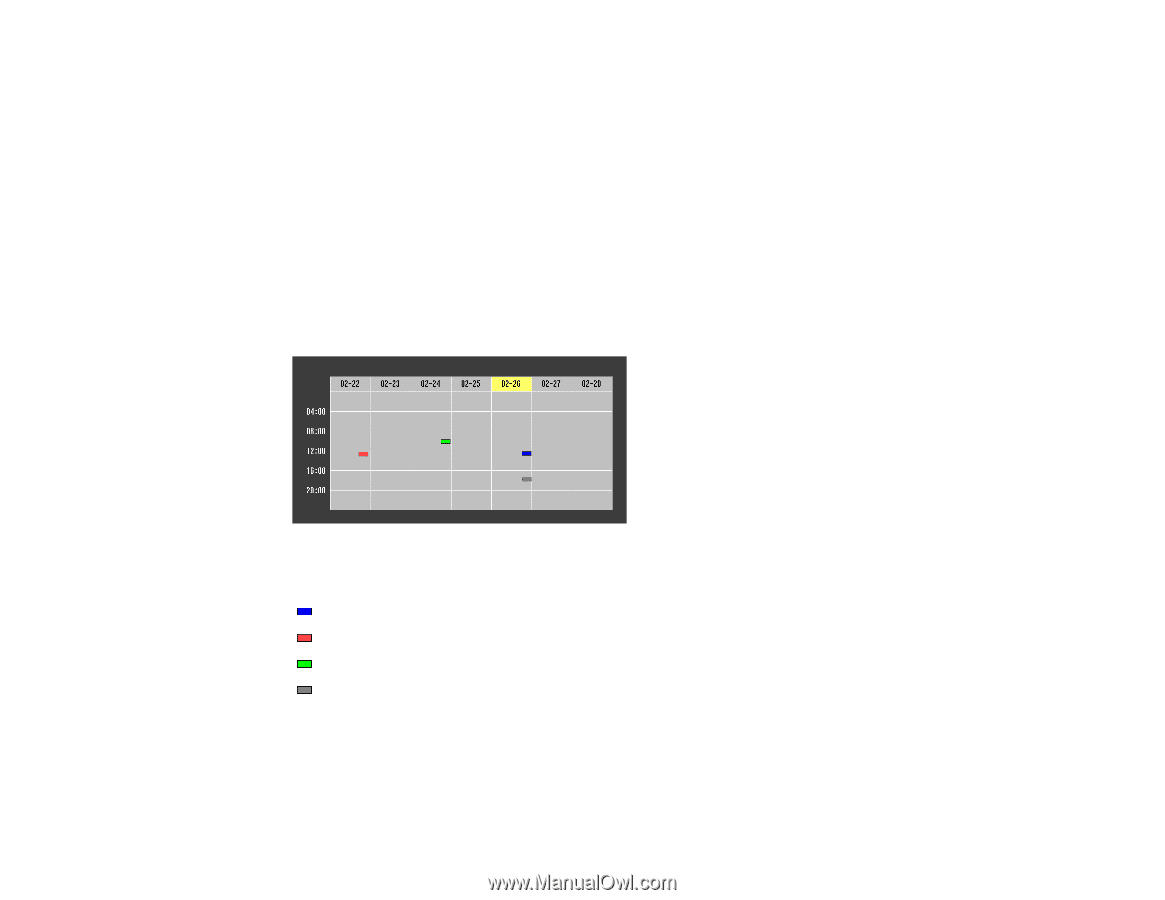
135
8.
When you are finished, select
Save
and press
Enter
.
9.
To schedule more events, repeat the previous steps as necessary.
10. Select
Setup complete
and select
Yes
to save your changes.
Parent topic:
Scheduling Projector Events
Viewing Scheduled Events
You can view any currently scheduled events.
1.
Press the
Menu
button.
2.
Select the
Extended
menu and press
Enter
.
3.
Select the
Schedule Settings
setting and press
Enter
.
You see a screen like this:
The colored boxes in the calendar indicate the following about the scheduled events:
One-time event
Recurring event
Communication is on/off
Event is invalid
Parent topic:
Scheduling Projector Events
Editing a Scheduled Event
You can edit any currently scheduled event.