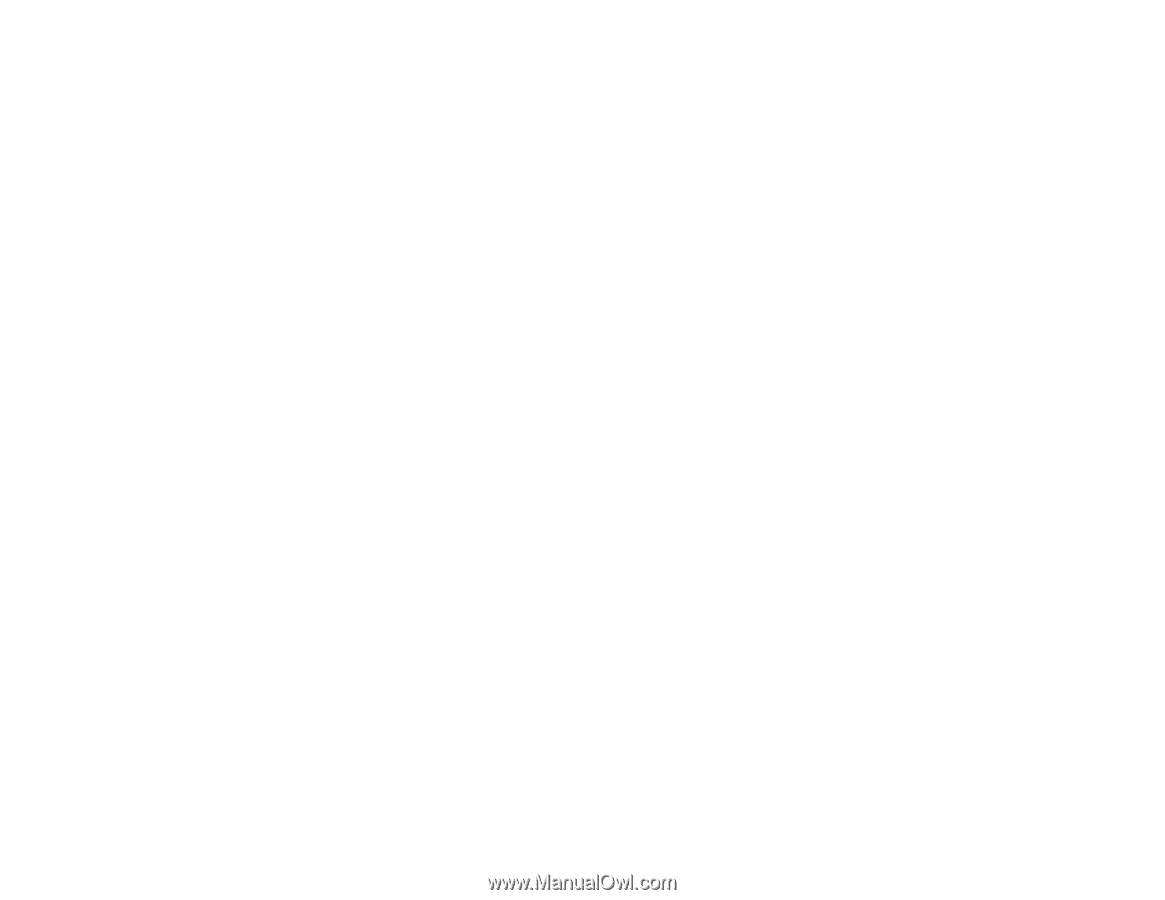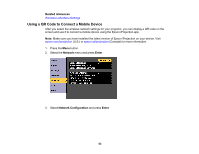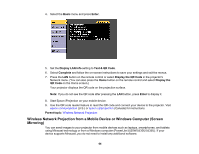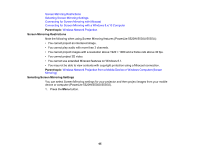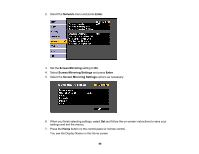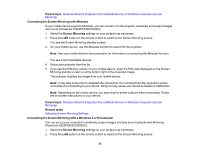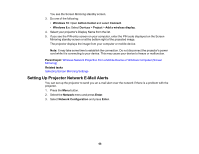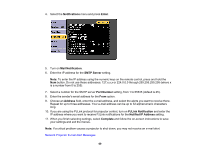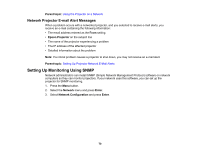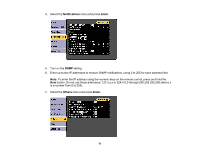Epson 5520W Users Guide - Page 68
Setting Up Projector Network E-Mail Alerts, Windows 10, Action Center, Connect, Devices, Project
 |
View all Epson 5520W manuals
Add to My Manuals
Save this manual to your list of manuals |
Page 68 highlights
You see the Screen Mirroring standby screen. 3. Do one of the following: • Windows 10: Open Action Center and select Connect. • Windows 8.x: Select Devices > Project > Add a wireless display. 4. Select your projector's Display Name from the list. 5. If you see the PIN entry screen on your computer, enter the PIN code displayed on the Screen Mirroring standby screen or at the bottom right of the projected image. The projector displays the image from your computer or mobile device. Note: It may take some time to establish the connection. Do not disconnect the projector's power cord while it is connecting to your device. This may cause your device to freeze or malfunction. Parent topic: Wireless Network Projection from a Mobile Device or Windows Computer (Screen Mirroring) Related tasks Selecting Screen Mirroring Settings Setting Up Projector Network E-Mail Alerts You can set up the projector to send you an e-mail alert over the network if there is a problem with the projector. 1. Press the Menu button. 2. Select the Network menu and press Enter. 3. Select Network Configuration and press Enter. 68